|
. More Google Meet participant controls for education meetingsRecently Google added some handy Host Controls to Google Meet. You can now do things such as:
The Quick Access feature allows people within your domain (school) to join without knocking. If you turn off quick access, everyone has to known to join, even if they were invited. This feature could be handy once everyone is in the meeting and you want to secure it down to be sure others don't pop in. Below I have attached some screen shots showing where you can find these items during your Google Meet. If you would like to read more about the Quick Access visit this link: G Suite Updates Blog: More Google Meet participant controls for education meetings.
3 Comments
Learn how to easily add more fonts to Google Docs. This method also works for other core G Suite products like Slides, Draw, and Sheets.
Spring is almost here...well...hopefully almost here, so it may be a good time for an egg hunt! Unfortunately for many in my neck of the woods we will probably have snow on the ground until July, but that is no problem when you do a virtual egg hunt! Using Google Draw you can challenge students to create a scene using only the shapes available and their own creativity. You can see an example I created here: Find Ten Eggs - Google Draw. If you make a copy of the file for yourself you can see the variety of shapes I used to created things like the barn and the sheep. Below you can see the finished product: This project can be adapted and expanded in several ways. One easy way is to also have students create an answer key. They can create a copy of their Google Drawing by going to File -> Make a Copy and then adding markers to show where the eggs can be found. I'll place an example of the answer key at the bottom of this post. This could also be adapted to fit other subject material and/or holidays just by using your own creativity :-) I have to admit, this may not be the most educational of resources, but it sure is fun! Emoji Scavenger Hunt challenges players by showing them an emoji and them having them try to find the real life version of it. As long as the player keeps finding the emoji the game continues on. Once the player is unable to find a certain emoji, the game is over. At that point the website shows pictures of all the items they found, which in itself can be pretty humorous!
The Emoji Scavenger Hunt works on iOS (using Safari), Android (using Chrome), Chromebooks, MacOS, & Windows. Using a smart phone or tablet would be easiest, but I did find I could use a Chromebook to complete most of the challenges. The Emoji Scavenger Hunt could make a great rainy day activity, team building activity, or even an ice-breaker.
A couple weeks ago we lost the 'View Image' button while using Google Images due to pressure from photographers & stock photo companies (source). Now you can bring back that button by using certain Chrome Extensions like View Image. Watch the tutorial below to see this extension in action (View Image YouTube Tutorial)! Recently Google has made some really cool updates to the Google Arts & Culture app for both iOS and Android. One of the most popular updates is the 'Is my portrait in a museum feature?' This little addition is something that can be used for a Friday Fun Day Activity, a indoor recess activity, or a way to get students to explore famous artwork from around the work. Watch the video below to see exactly how to use the Google Arts & Culture app. Keyboard shortcuts are a great way to save you time when creating or editing a document. They can save you having to stop typing and use the mouse and can limit the amount of menus you may have to go through. Watch the short YouTube video about to see some common shortcuts to make you a little more productive!
Many people rely on Google for many things throughout the day. We use GMail, Google Drive, YouTube, Chromebooks, and many other items that access our Google Accounts without ever really thinking about it. Sometimes though, it may be a good idea to take a break and find out who and what is exactly accessing our Google Accounts. Watch the video above to see how easy it can be to see what is happening with your account and control what can access it.
Just in time for Halloween, we have a Google Halloween Special. Check out the ThingLink below to find five Halloween themed templates that challenge students to use Google Drawing, Docs, Slides, and even Sheets!

Having trouble viewing the ThingLink? Here is just the information and links :-) Build a Jack-O-Lantern with Google Slides - This template lets students use Google Slides to create their very own customized pumpkin! This was created by Eric Curts, @ericcurts. Free Google Slides or Powerpoint template for Halloween: dark and scary! - This awesome Google Slides template from SlidesCarnival can be used from anything from Halloween fact collection to creative writing. This was created by Slides Carnival, @slidescarnival. Google Docs Format Pumpkin Poem - This great resource teaches students to format text in Google Docs to create a pumpkin. It also contains a tutorial video! This was created by Mrs. Derita, http://mrsderita.weebly.com/. Halloween Magnetic Poetry with Google Drawings! - Turn Google Drawings into a Halloween themed magnetic board! This was created by Kasey Bell, @shakeuplearning. Perler Beads via Google Sheets - Have students create a Halloween scene using Google Sheets. This was created by Justin Cowen, @cowen_rocks. If you are still looking for more resources, you can view last years Halloween Special here: Halloween Activities 2016. |
ContentThis blog contains information on Google Apps, Chrome, Chromebooks, and anything else Google related! Archives
June 2022
Categories
All
|

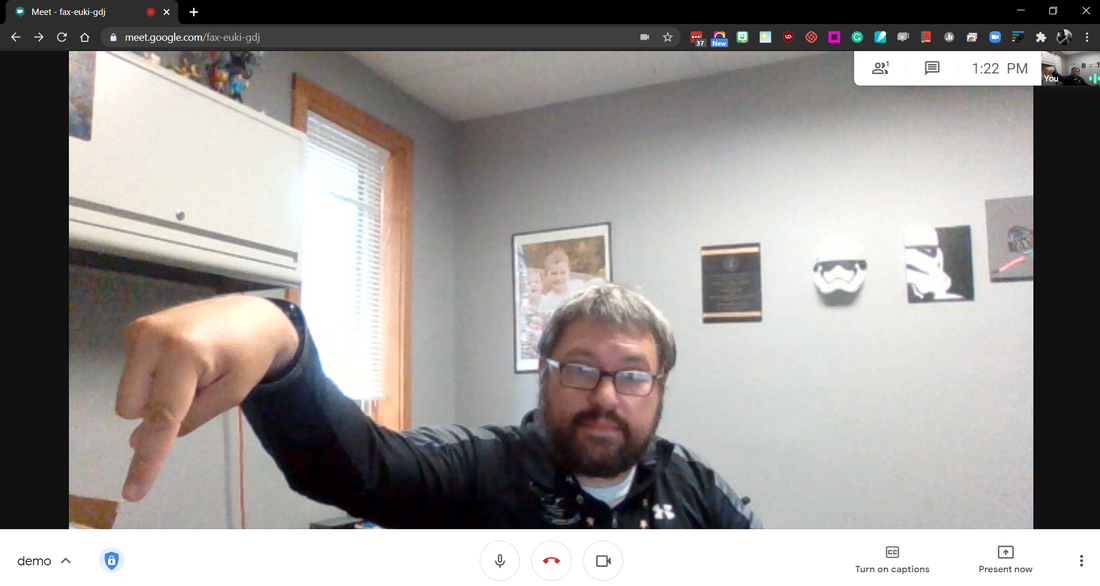
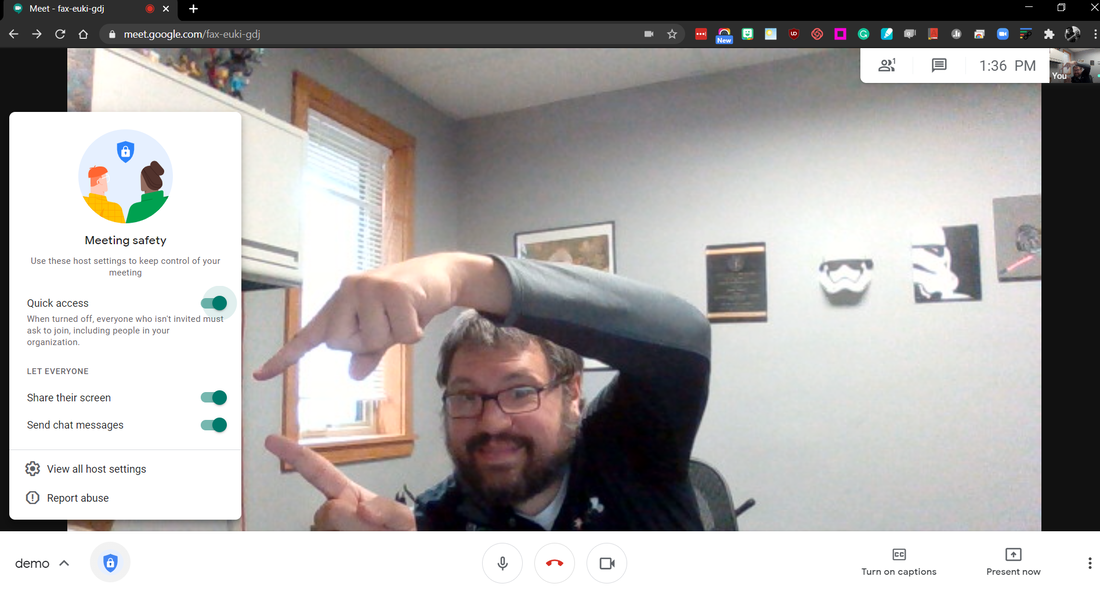
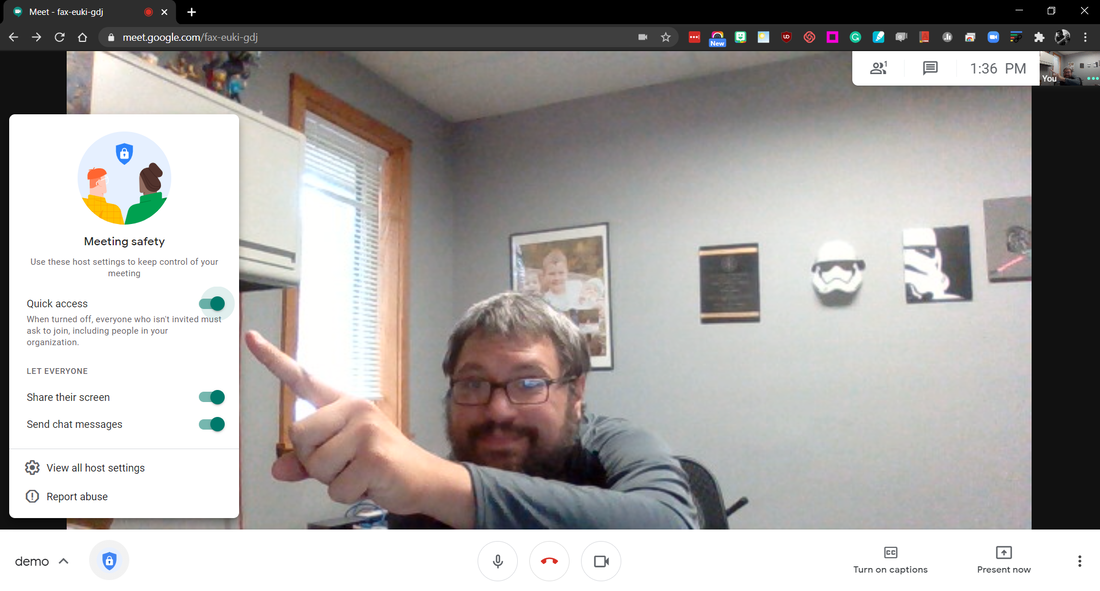
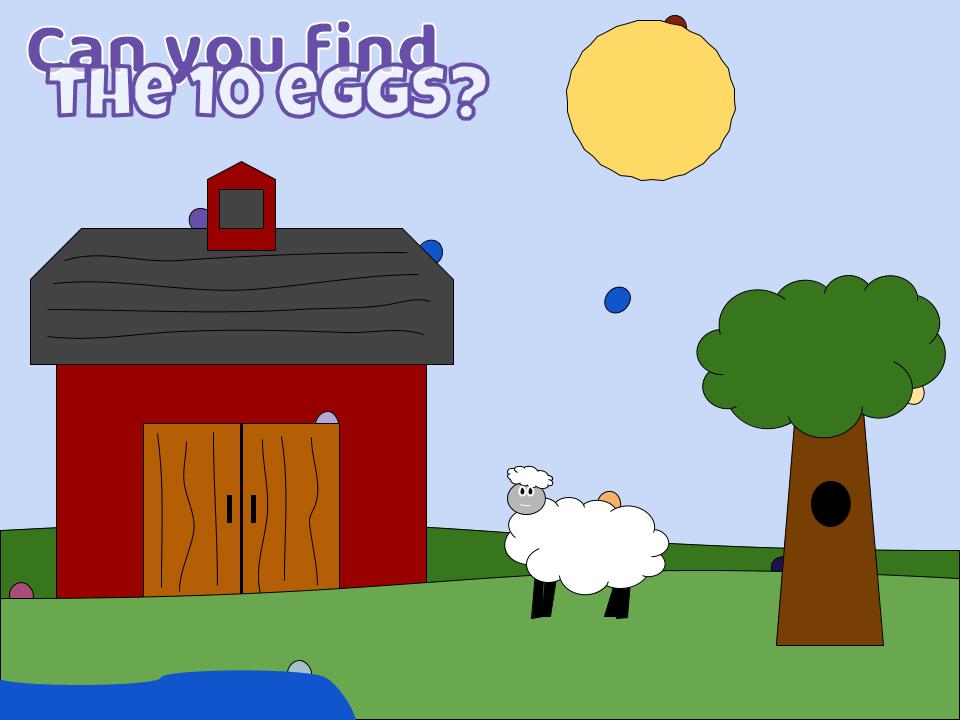
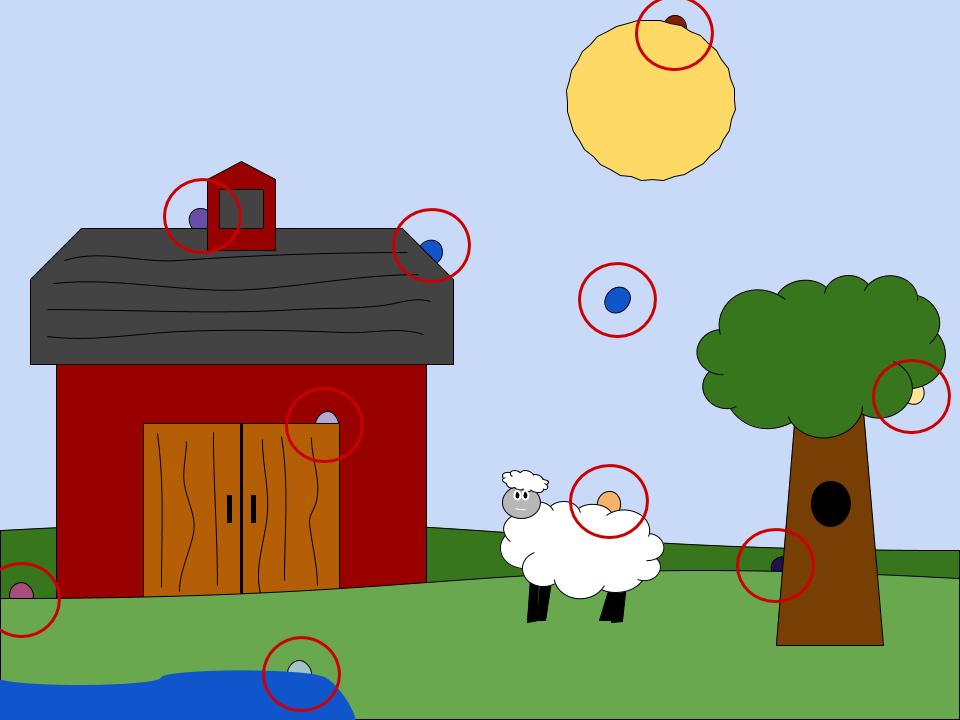

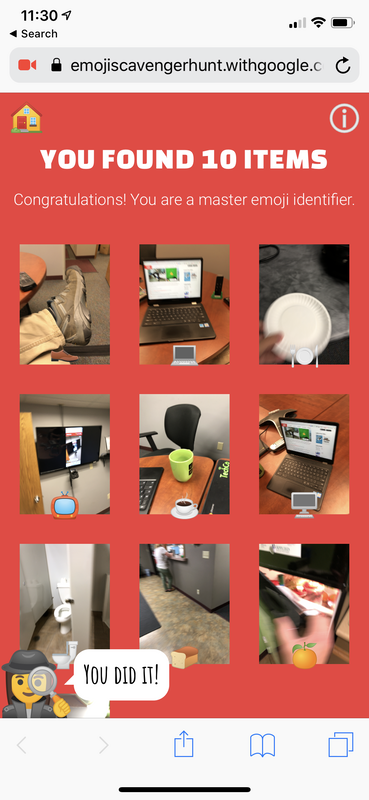

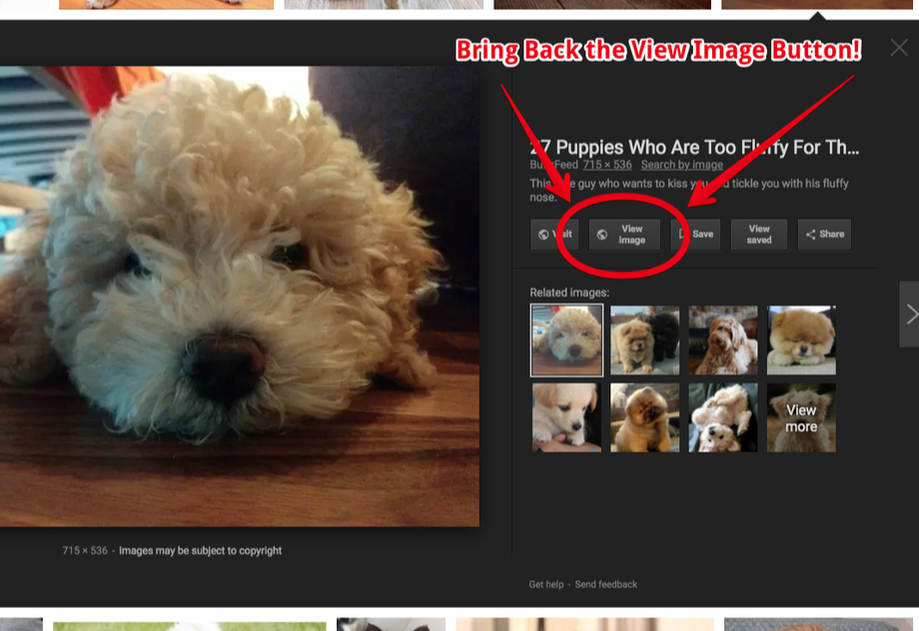

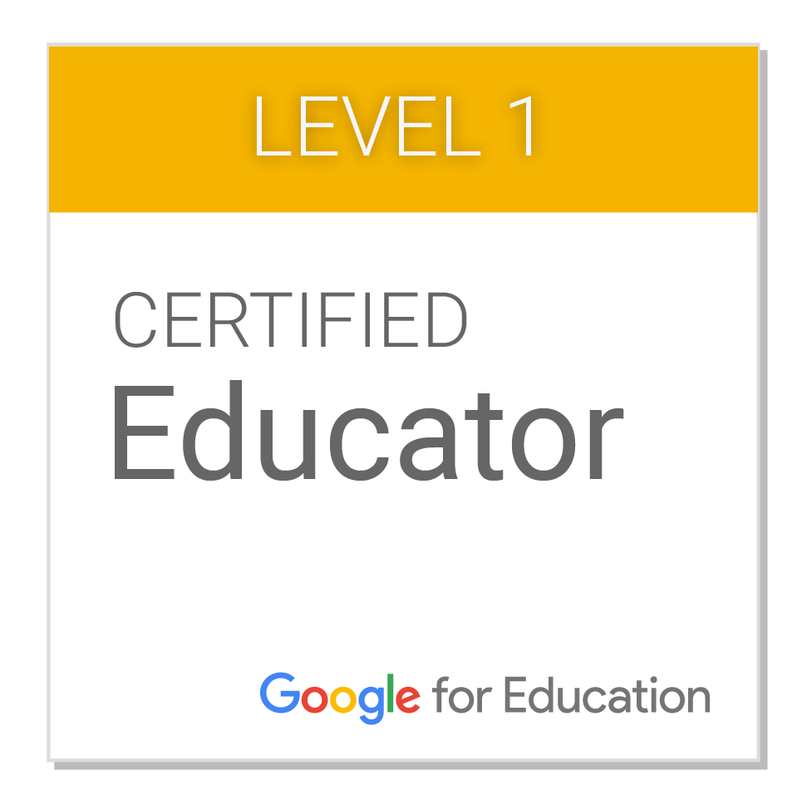
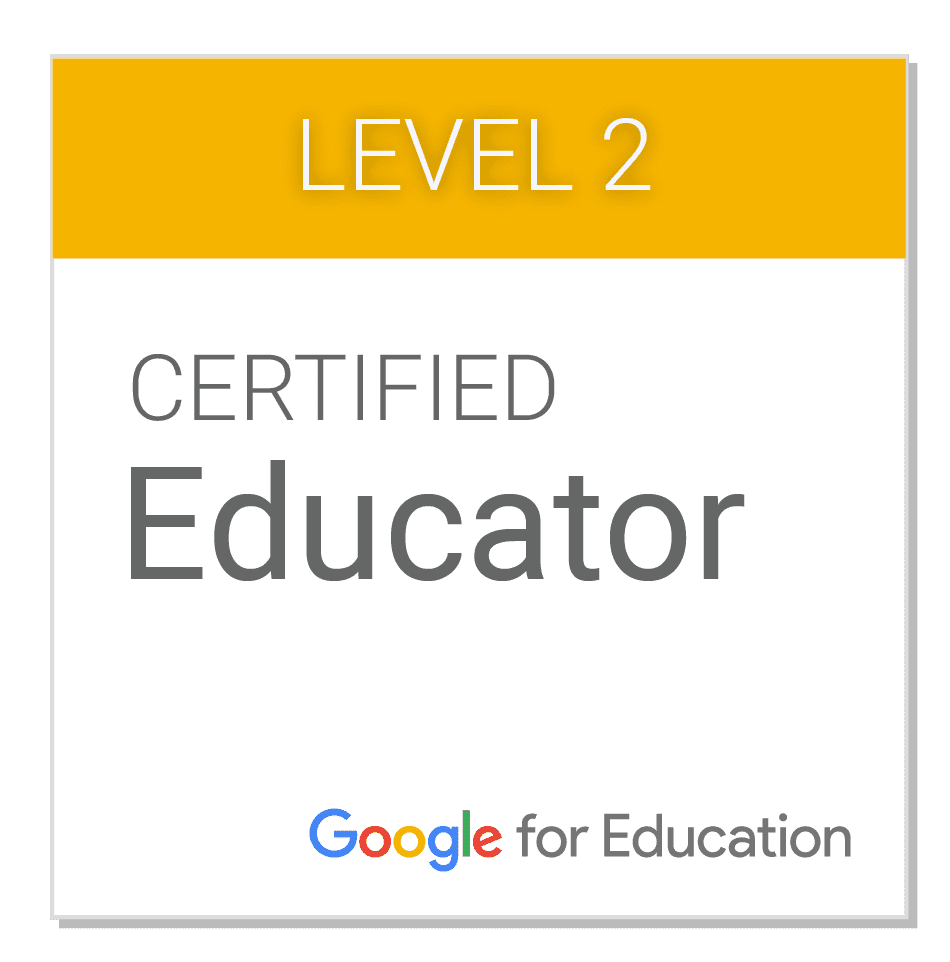
 RSS Feed
RSS Feed
