|
For a fun Halloween activity, challenge students to create a story using Halloween themed emojis! This task is based off of a Google for Education Applied Digital Skills lesson plan. To help get you started I created a Google Doc Template you can easily assign to students in Google Classroom or have them make their own copies of. To view this template visit https://cowen.fyi/halloweenemoji. this template includes instructions, hints on how to copy paste, and emojis to get students started. Within the template you will also find a link to https://cowen.fyi/halloween21. This Google Doc contains all the Halloween themed emojis in a view only format, just in case someone accidently deletes their emojis 😱
Important Links:
0 Comments
Keeping track of references for a research paper can be a tricky thing for students and educators alike. Making sure you also follow proper MLA or APA format is also no cake walk! Luckily Google Docs has a easy built in citation tool that allows users to insert in-text citations and even create a bibliography. This helpful tool is great for students who are brand new to the idea of references and helps keep those individuals organized who otherwise wouldn't be. Watch the video below to see a brief example of how to use the Google Docs citation tool. If you need a more step-by-step instruction guide, check out Google's official how-to by visiting this link: https://support.google.com/a/users/answer/9308832?hl=en. Learn how to easily add more fonts to Google Docs. This method also works for other core G Suite products like Slides, Draw, and Sheets.
Keyboard shortcuts are a great way to save you time when creating or editing a document. They can save you having to stop typing and use the mouse and can limit the amount of menus you may have to go through. Watch the short YouTube video about to see some common shortcuts to make you a little more productive!
Just in time for Halloween, we have a Google Halloween Special. Check out the ThingLink below to find five Halloween themed templates that challenge students to use Google Drawing, Docs, Slides, and even Sheets!

Having trouble viewing the ThingLink? Here is just the information and links :-) Build a Jack-O-Lantern with Google Slides - This template lets students use Google Slides to create their very own customized pumpkin! This was created by Eric Curts, @ericcurts. Free Google Slides or Powerpoint template for Halloween: dark and scary! - This awesome Google Slides template from SlidesCarnival can be used from anything from Halloween fact collection to creative writing. This was created by Slides Carnival, @slidescarnival. Google Docs Format Pumpkin Poem - This great resource teaches students to format text in Google Docs to create a pumpkin. It also contains a tutorial video! This was created by Mrs. Derita, http://mrsderita.weebly.com/. Halloween Magnetic Poetry with Google Drawings! - Turn Google Drawings into a Halloween themed magnetic board! This was created by Kasey Bell, @shakeuplearning. Perler Beads via Google Sheets - Have students create a Halloween scene using Google Sheets. This was created by Justin Cowen, @cowen_rocks. If you are still looking for more resources, you can view last years Halloween Special here: Halloween Activities 2016. 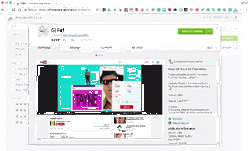 First off just let me say I love GIFs, Giffy, GIF, GIF. So when I found the GIFit! Chrome extension I was like, THIS IS AMAZING! Using the GIFit! Chrome extension I can create a GIF from any YouTube video that I could then add to my website, a Google Doc, a Google Slide, Google Classroom, or any other resource that supports GIFs. This GIF on this post was created using GIFit! and shows how to install the extension. If you need something a little more in-depth, I created a YouTube tutorial video that shows how the extension works and how to insert it into a Google Doc. You can find the video below. I've had several requests so far this year on how to help students who need the ability to do voice to text on a device. In fact, I had so many requests I thought I would create a brief tutorial on how easy it is to do in Google Docs! So watch the video below to see how a learner or possibly yourself can use Voice Typing. One of the hardest parts of teaching a foreign language is showing students how to insert the languages special characters. Often students had to type some special keystroke like Alt + 0225 to create a 'á' letter. This could all be made much simpler by using the Google Docs Add-on called Easy Accent. Watch the tutorial two minute tutorial below to see how easy it is to add and use. |
ContentThis blog contains information on Google Apps, Chrome, Chromebooks, and anything else Google related! Archives
June 2022
Categories
All
|

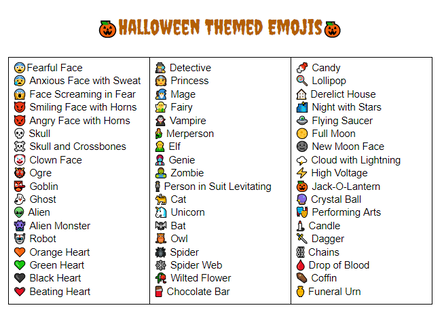

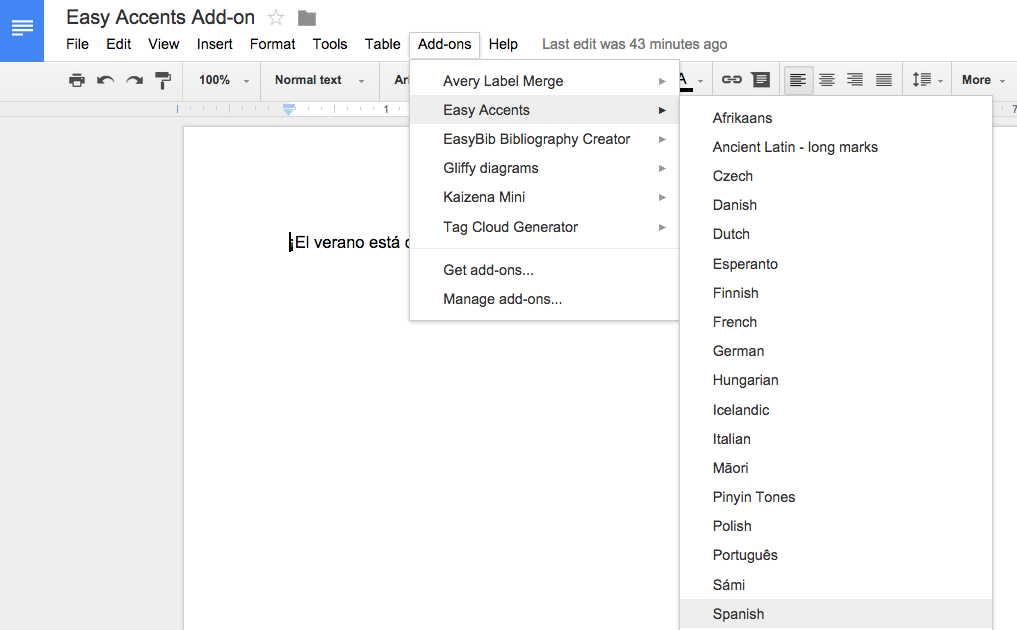
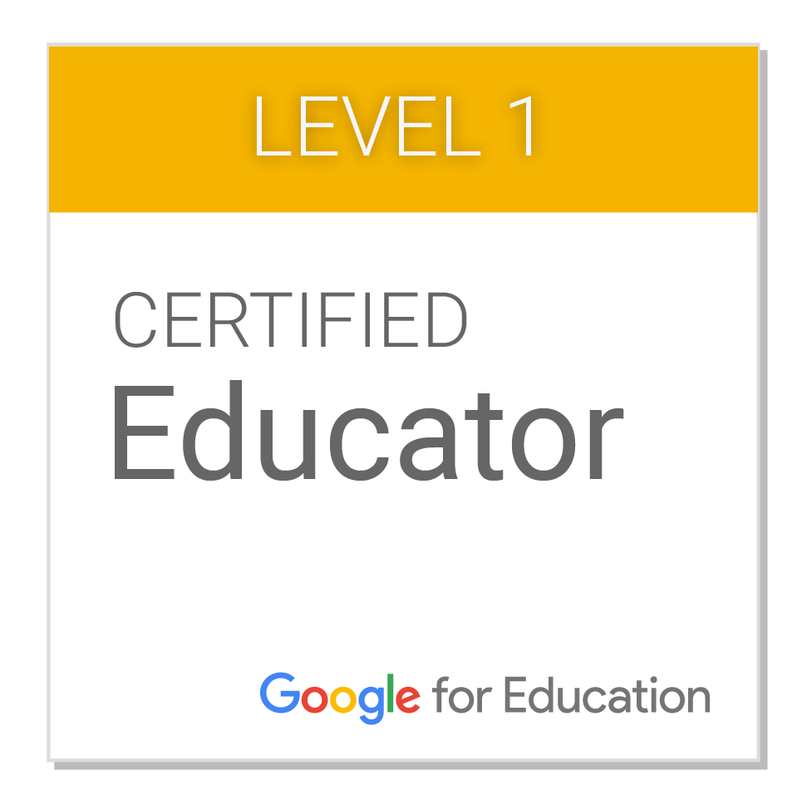
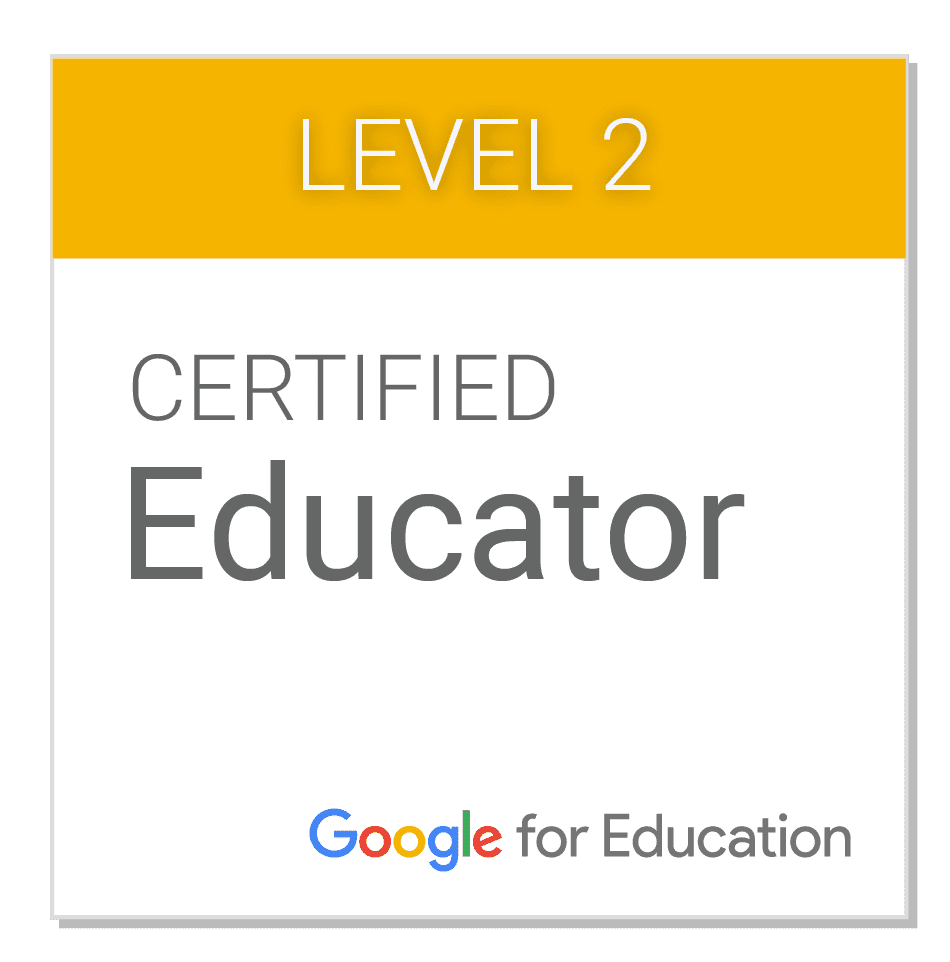
 RSS Feed
RSS Feed
