|
Today we are looking at two Chrome Extensions, Auto Highlight (Chrome Web Store) and Talk & Comment (Chrome Web Store). Auto Highlight can help students who are struggling readers to find the main ideas in a long article on a website. Students can adjust the amount highlighted by simply clicking the extension. Talk & Comment allows a student to record their thoughts and then to share the recording via a link.
While both of these extensions are great separately, but them together and you have an awesome resource for students to gather information and then share their findings via the learning management system of your choice!
0 Comments
Spring is almost here...well...hopefully almost here, so it may be a good time for an egg hunt! Unfortunately for many in my neck of the woods we will probably have snow on the ground until July, but that is no problem when you do a virtual egg hunt! Using Google Draw you can challenge students to create a scene using only the shapes available and their own creativity. You can see an example I created here: Find Ten Eggs - Google Draw. If you make a copy of the file for yourself you can see the variety of shapes I used to created things like the barn and the sheep. Below you can see the finished product: This project can be adapted and expanded in several ways. One easy way is to also have students create an answer key. They can create a copy of their Google Drawing by going to File -> Make a Copy and then adding markers to show where the eggs can be found. I'll place an example of the answer key at the bottom of this post. This could also be adapted to fit other subject material and/or holidays just by using your own creativity :-) I have to admit, this may not be the most educational of resources, but it sure is fun! Emoji Scavenger Hunt challenges players by showing them an emoji and them having them try to find the real life version of it. As long as the player keeps finding the emoji the game continues on. Once the player is unable to find a certain emoji, the game is over. At that point the website shows pictures of all the items they found, which in itself can be pretty humorous!
The Emoji Scavenger Hunt works on iOS (using Safari), Android (using Chrome), Chromebooks, MacOS, & Windows. Using a smart phone or tablet would be easiest, but I did find I could use a Chromebook to complete most of the challenges. The Emoji Scavenger Hunt could make a great rainy day activity, team building activity, or even an ice-breaker. A couple weeks ago we lost the 'View Image' button while using Google Images due to pressure from photographers & stock photo companies (source). Now you can bring back that button by using certain Chrome Extensions like View Image. Watch the tutorial below to see this extension in action (View Image YouTube Tutorial)!
Just in time for Halloween, we have a Google Halloween Special. Check out the ThingLink below to find five Halloween themed templates that challenge students to use Google Drawing, Docs, Slides, and even Sheets!

Having trouble viewing the ThingLink? Here is just the information and links :-) Build a Jack-O-Lantern with Google Slides - This template lets students use Google Slides to create their very own customized pumpkin! This was created by Eric Curts, @ericcurts. Free Google Slides or Powerpoint template for Halloween: dark and scary! - This awesome Google Slides template from SlidesCarnival can be used from anything from Halloween fact collection to creative writing. This was created by Slides Carnival, @slidescarnival. Google Docs Format Pumpkin Poem - This great resource teaches students to format text in Google Docs to create a pumpkin. It also contains a tutorial video! This was created by Mrs. Derita, http://mrsderita.weebly.com/. Halloween Magnetic Poetry with Google Drawings! - Turn Google Drawings into a Halloween themed magnetic board! This was created by Kasey Bell, @shakeuplearning. Perler Beads via Google Sheets - Have students create a Halloween scene using Google Sheets. This was created by Justin Cowen, @cowen_rocks. If you are still looking for more resources, you can view last years Halloween Special here: Halloween Activities 2016. Take control of your screen with Tab Resize! Tab Resize allows you to automatically split your Chrome tabs across your screen in the arrangement of your choosing quickly and easily. This can allow students to easily read information on one part of the screen and type their thoughts on the other side. This is a super handy extension to have in your toolkit of resources! If you have never heard the term TL;DR before, it stands for "too long; didn't read." It is a common phrase you can find on message posts around the internet but now it can also be used in your web browser. There are a couple of different Chrome Extensions that can provide your learners with the ability to TL;DR a website. These extensions have several benefits to help those in your classroom and assist those that need a little extra assistance. TL;DR extensions can help students judge a website quickly while researching to see if it contains information they need. The extensions can also remove districting images from the text and help keep the learners on task. Lastly, TL;DR extensions can also help the struggling reader in your classrooms. Instead of being overwhelmed by giant articles, a student with reading disabilities can be presented with a summary of the text. There are two awesome Chrome Extensions that you and your students can use to bring TL;DR into your learning environment. In the video below you can see the comparison of different TL;DR Chrome extensions, tlda and TLDR:. Give it a watch and then leave a comment with which one you prefer best! 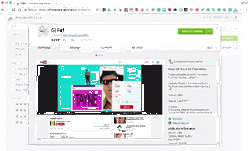 First off just let me say I love GIFs, Giffy, GIF, GIF. So when I found the GIFit! Chrome extension I was like, THIS IS AMAZING! Using the GIFit! Chrome extension I can create a GIF from any YouTube video that I could then add to my website, a Google Doc, a Google Slide, Google Classroom, or any other resource that supports GIFs. This GIF on this post was created using GIFit! and shows how to install the extension. If you need something a little more in-depth, I created a YouTube tutorial video that shows how the extension works and how to insert it into a Google Doc. You can find the video below. 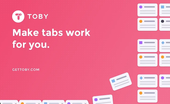
Ever have too many homepages and/or too many tabs? Toby is a Chrome Extension that can help you manage your browser more efficiently! Toby allows you to create groups of tabs to open all at the same time. This is great for educators who have a group of websites they use to morning and/or afternoon routines.
You can also create categories to further organize your websites. This is a great website for those who are either super organized or need help getting organized. Watch the tutorial below to see how easy it is to setup Toby and get it working. Often Chrome Extensions can either catergorized as either a great productivity tool or a button that makes something funny happen in my browser. Google's Santa Tracker attempts to be both. On one hand you can make a holiday scence appear on any website, but on the other hand you can learn about coding and world traditions.
Santa Tracker is perfect for just about any grade and can be a teacher driven or student driven activity. |
ContentThis blog contains information on Google Apps, Chrome, Chromebooks, and anything else Google related! Archives
June 2022
Categories
All
|

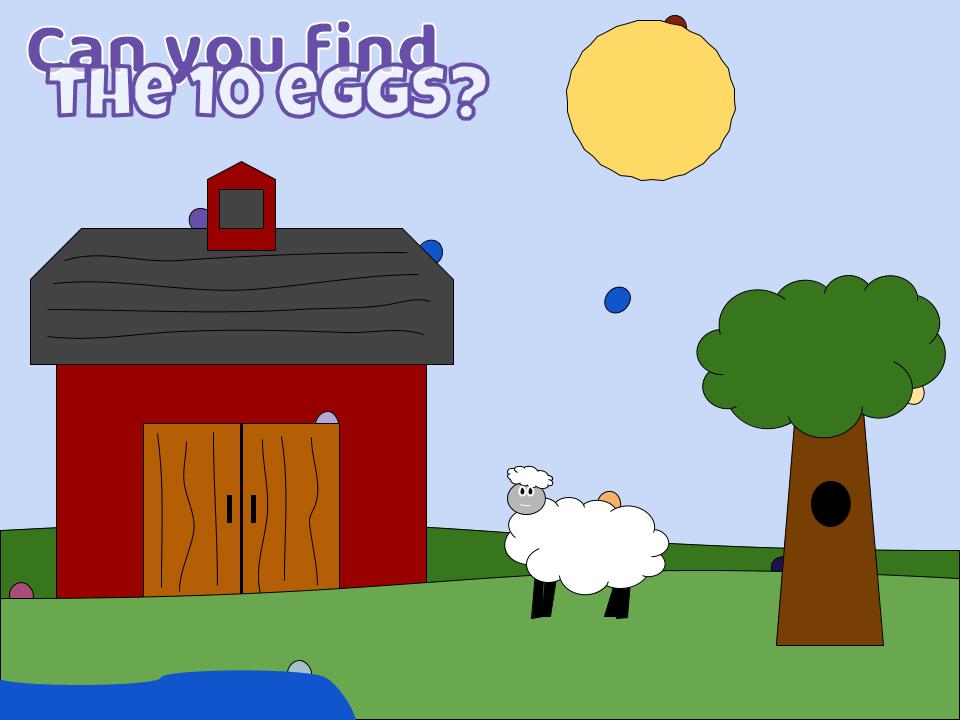
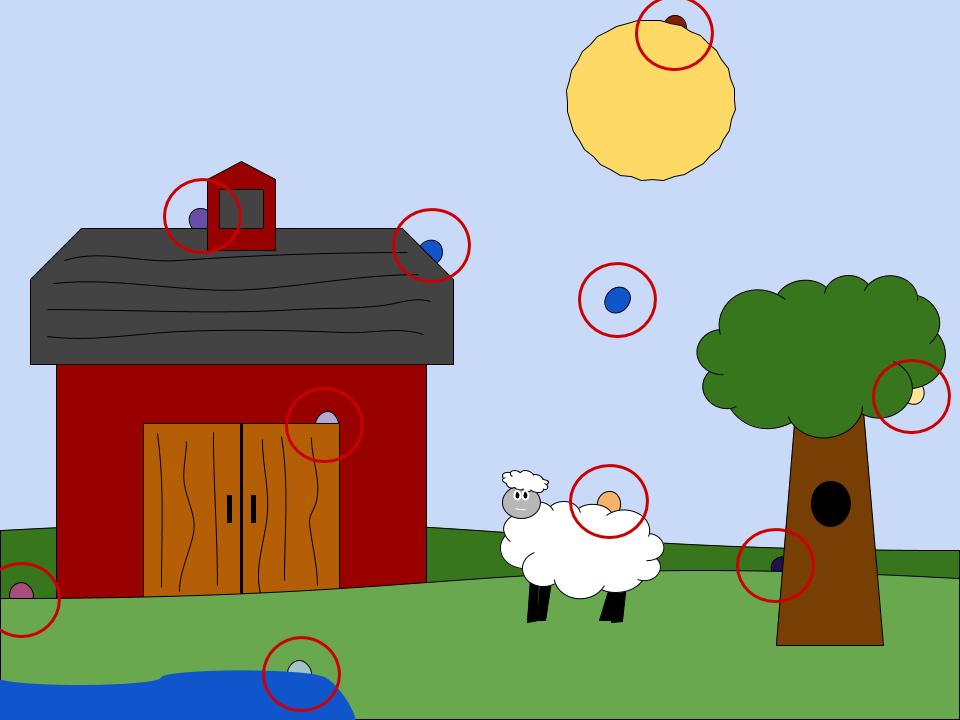

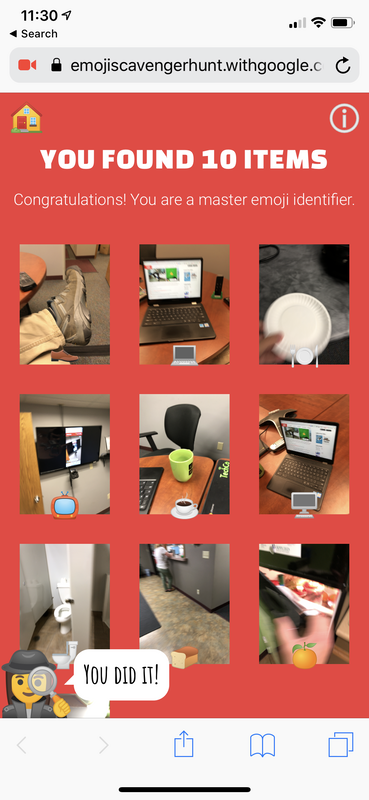
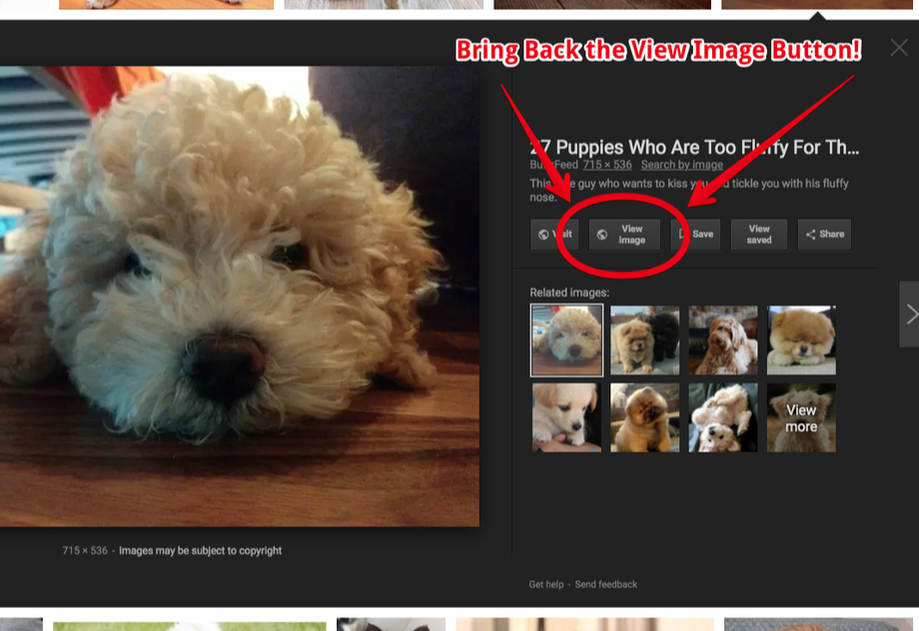
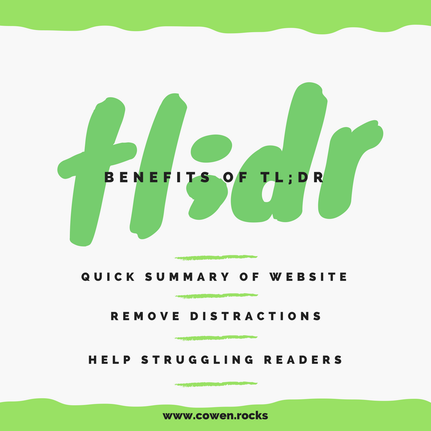
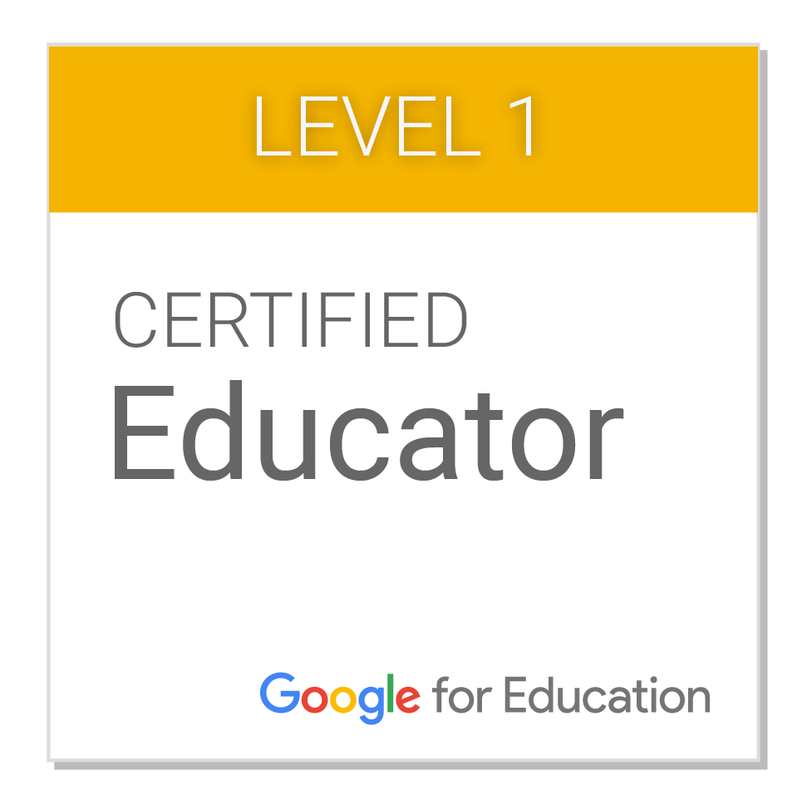
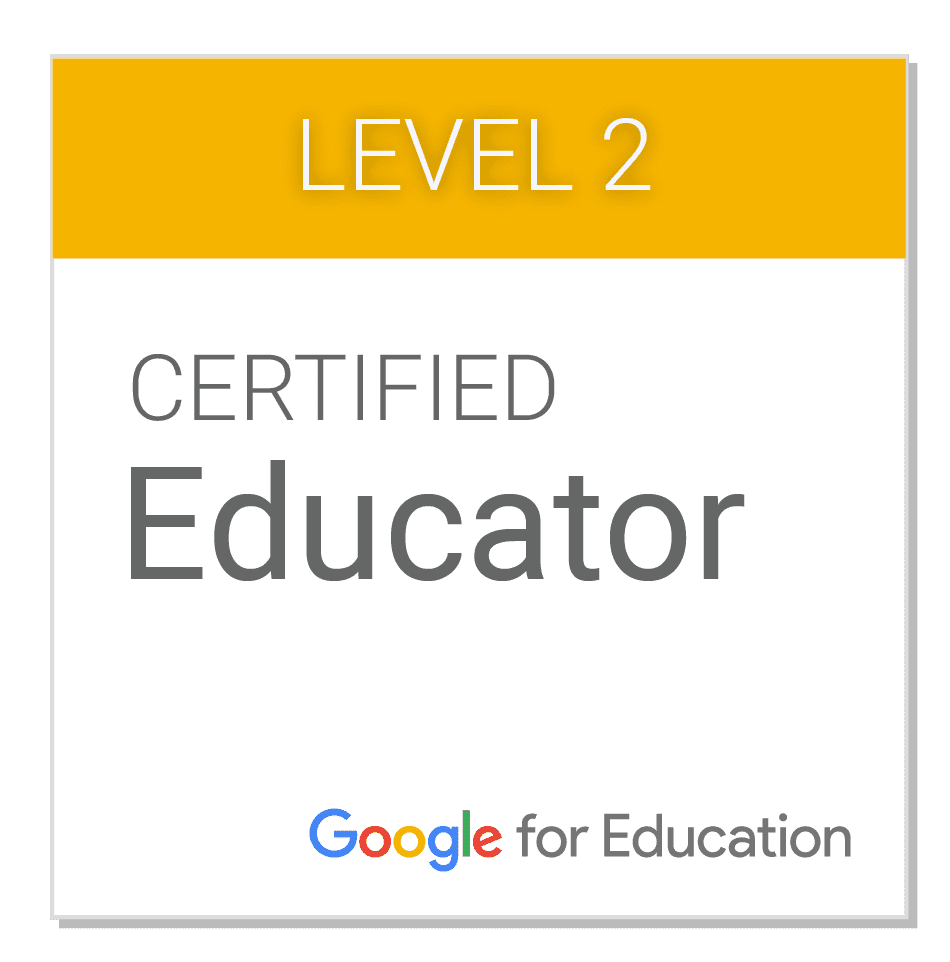
 RSS Feed
RSS Feed
