|
A favorite craft of young children is perler beads. Don't remember perler beads? Those were those little tiny cylinder shaped beads that you arranged on a little peg board. Once arranged you broke out the clothes iron and melted the beads a tad to keep them together.
Breaking out an iron in a middle of clothes though may not be the best idea, or having books of perler beads spilled across your floor may not make you to happy. So to still get the creativity of perler beads without the mess try using the Perler Beads Google Sheet template here: Perler Beads - Halloween. Learners can use the different editing formatting tools inside Google Sheets to create the amazing scenes. You can see a synopsis of the different tools below:
0 Comments
Take control of your screen with Tab Resize! Tab Resize allows you to automatically split your Chrome tabs across your screen in the arrangement of your choosing quickly and easily. This can allow students to easily read information on one part of the screen and type their thoughts on the other side. This is a super handy extension to have in your toolkit of resources! If you have never heard the term TL;DR before, it stands for "too long; didn't read." It is a common phrase you can find on message posts around the internet but now it can also be used in your web browser. There are a couple of different Chrome Extensions that can provide your learners with the ability to TL;DR a website. These extensions have several benefits to help those in your classroom and assist those that need a little extra assistance. TL;DR extensions can help students judge a website quickly while researching to see if it contains information they need. The extensions can also remove districting images from the text and help keep the learners on task. Lastly, TL;DR extensions can also help the struggling reader in your classrooms. Instead of being overwhelmed by giant articles, a student with reading disabilities can be presented with a summary of the text. There are two awesome Chrome Extensions that you and your students can use to bring TL;DR into your learning environment. In the video below you can see the comparison of different TL;DR Chrome extensions, tlda and TLDR:. Give it a watch and then leave a comment with which one you prefer best!
The end of the school year is coming soon and the need to help graduating Seniors, retiring staff, and others moving out of the district, move their Google type things to a new account will be upon us. To help those with this need I created a little informational guide and video that shows how to use Google Takeout Transfer.
Direct Link to Guide | Direct Link to Tutorial Video
NOTICE:
The new Google Sites is now available for personal Google accounts! Thank you to fellow edtech awesome person Melinda for letting me know! 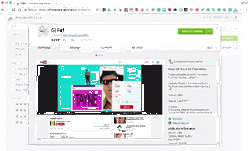 First off just let me say I love GIFs, Giffy, GIF, GIF. So when I found the GIFit! Chrome extension I was like, THIS IS AMAZING! Using the GIFit! Chrome extension I can create a GIF from any YouTube video that I could then add to my website, a Google Doc, a Google Slide, Google Classroom, or any other resource that supports GIFs. This GIF on this post was created using GIFit! and shows how to install the extension. If you need something a little more in-depth, I created a YouTube tutorial video that shows how the extension works and how to insert it into a Google Doc. You can find the video below. 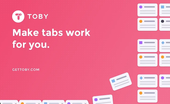
Ever have too many homepages and/or too many tabs? Toby is a Chrome Extension that can help you manage your browser more efficiently! Toby allows you to create groups of tabs to open all at the same time. This is great for educators who have a group of websites they use to morning and/or afternoon routines.
You can also create categories to further organize your websites. This is a great website for those who are either super organized or need help getting organized. Watch the tutorial below to see how easy it is to setup Toby and get it working. Often Chrome Extensions can either catergorized as either a great productivity tool or a button that makes something funny happen in my browser. Google's Santa Tracker attempts to be both. On one hand you can make a holiday scence appear on any website, but on the other hand you can learn about coding and world traditions.
Santa Tracker is perfect for just about any grade and can be a teacher driven or student driven activity.
I've had several requests so far this year on how to help students who need the ability to do voice to text on a device. In fact, I had so many requests I thought I would create a brief tutorial on how easy it is to do in Google Docs! So watch the video below to see how a learner or possibly yourself can use Voice Typing. 1-Click-Timer is a great Chrome extension to have in your educational arsenal. It is a super easy to use timer and works without a hitch! Watch the video above to see how the extension works and to receive some helpful hints & tips. You can download the extension here: 1-Click-Timer.
|
ContentThis blog contains information on Google Apps, Chrome, Chromebooks, and anything else Google related! Archives
June 2022
Categories
All
|

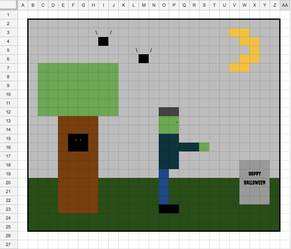
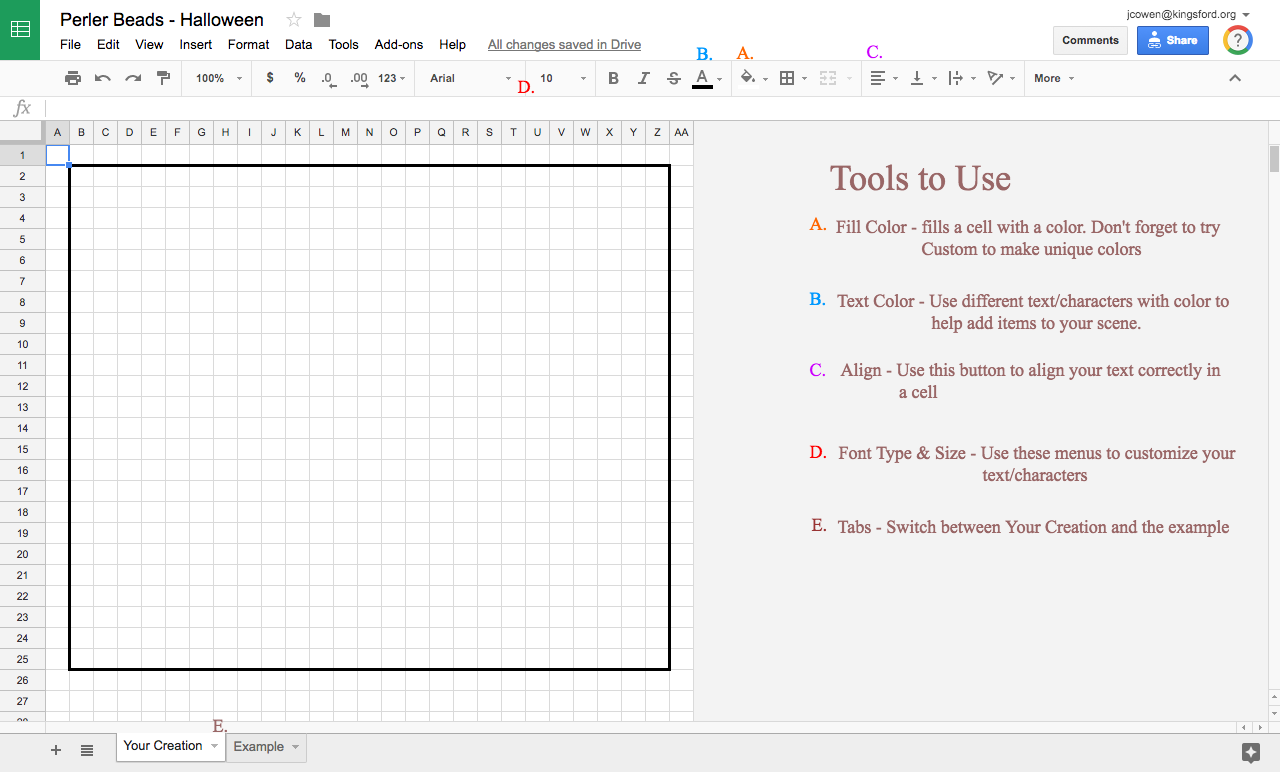
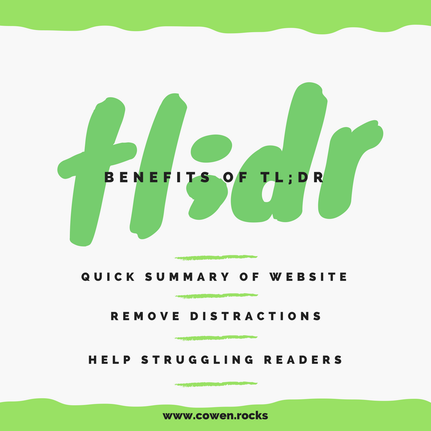

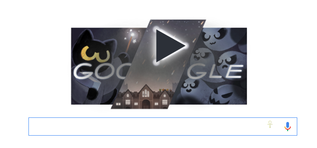
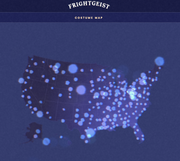
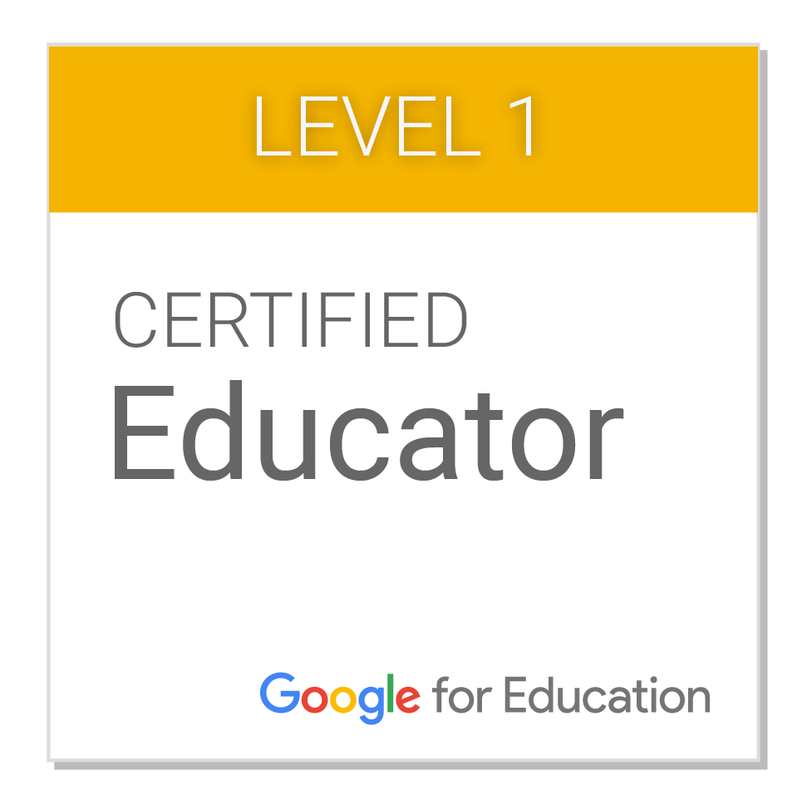
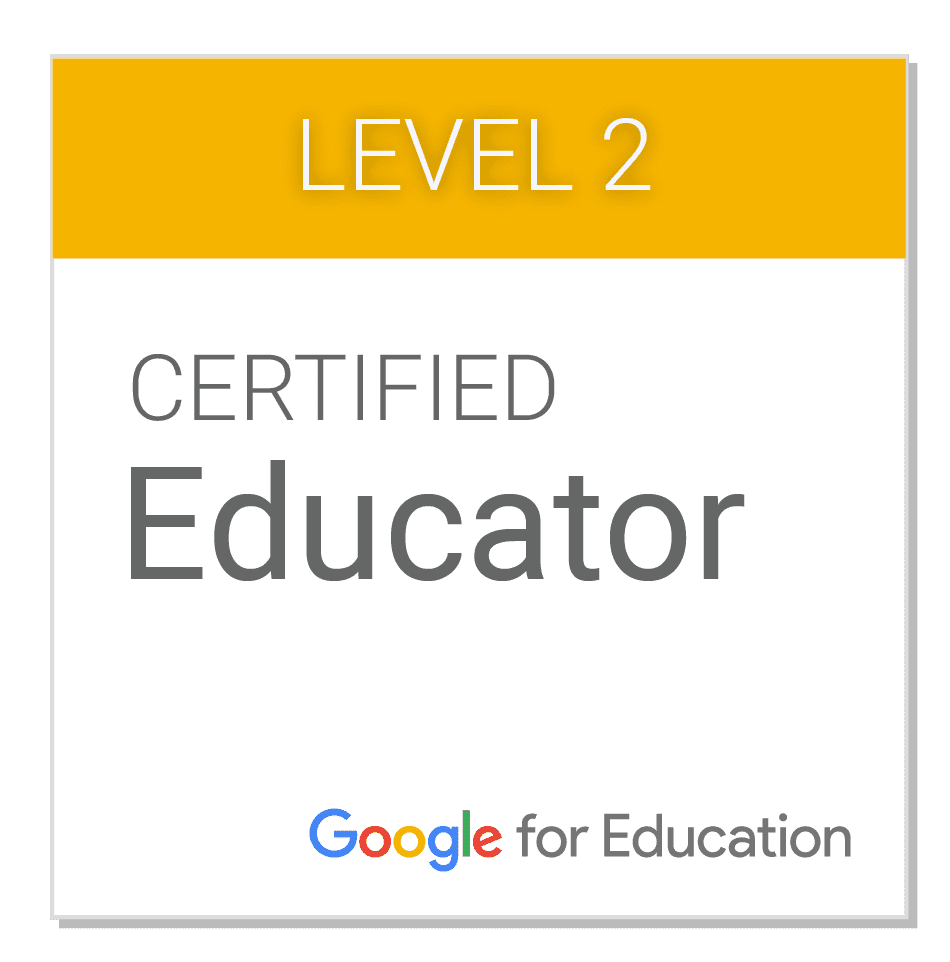
 RSS Feed
RSS Feed
