|
The school year is ended and gradebooks are being closed. That means it is time to clean-up your Google Classroom so that you can be ready for the next school year! Check out the embedded Google Slide below or visit https://cowen.fyi/classroomcleanup22 to get a helpful guide on what to do.
0 Comments
For a fun Halloween activity, challenge students to create a story using Halloween themed emojis! This task is based off of a Google for Education Applied Digital Skills lesson plan. To help get you started I created a Google Doc Template you can easily assign to students in Google Classroom or have them make their own copies of. To view this template visit https://cowen.fyi/halloweenemoji. this template includes instructions, hints on how to copy paste, and emojis to get students started. Within the template you will also find a link to https://cowen.fyi/halloween21. This Google Doc contains all the Halloween themed emojis in a view only format, just in case someone accidently deletes their emojis 😱
Important Links:
Google for Education has released a collection of lesson plans aimed for students in Elementary, Middle School, High School, and even adult learners! These lesson plans are part of their 'Applied Digital Skills' curriculum. In these lessons you can search by the intended audience, by the type of Google Tool you want to use, and/or the topic you would like to cover. The digital lesson plans can include video demonstrations, templates, printable lesson plans, and even certificates of completion! While not required, you can create an account on the Applied Digital Skills website with your Google Account which then allows you to create classes that can be stand alone or tied to your Google Classroom.
This is a great resource for teachers looking to implement some new digital projects, update existing projects, provide distance learning, and/or looking for rainy day sub plans! Sometimes we do our best thinking late at night and we want everyone to know what our idea is. Problem is, sending an email at 3am might not be the most considerate thing to do. Using Gmail's 'Schedule Send' feature, you can record your thought and have it automatically email your recipients at a time that is a little more socially acceptable. You can watch the video below to see how Schedule Send works or check out Google's official guide available here: https://support.google.com/a/users/answer/9395629?hl=en. Keeping track of references for a research paper can be a tricky thing for students and educators alike. Making sure you also follow proper MLA or APA format is also no cake walk! Luckily Google Docs has a easy built in citation tool that allows users to insert in-text citations and even create a bibliography. This helpful tool is great for students who are brand new to the idea of references and helps keep those individuals organized who otherwise wouldn't be. Watch the video below to see a brief example of how to use the Google Docs citation tool. If you need a more step-by-step instruction guide, check out Google's official how-to by visiting this link: https://support.google.com/a/users/answer/9308832?hl=en. Spring Break is coming soon, or maybe for you already occurred. Either way, a fun project for students to do is to plan where they are going to go, or maybe show where they yet. My Maps by Google allows people to create an interactive map showing locations that can include detailed information and/or pictures. Creating a map is really easy as you can see from watching the tutorial video below, and maps can be shared via a link, so making it into a Google Classroom assignment is also a piece of cake! If you are looking for some destinations to get kids ideas flowing, here are two websites that curated some interesting tourist traps from around the USA: 20 American tourist traps that are actually worth your time and money and The worst tourist trap in every state. Need a fun activity for students to do during this Thanksgiving week? Why not have them create a turkey using Google Slides using the pre-made template found here on edtech blogger Eric Curts' website: https://www.controlaltachieve.com/2017/11/turkey-templates.html
Direct Template Links: Have a great start to this holiday week everyone! The big question of the year has been Google Meets or Zoom. Many school districts have faced this question as they try to settle on one platform or the other to use. One big advantage Zoom had was the ability to do breakout rooms. Recently I found a blog post from claycodes.org that shows an easy and quick way to create breakout rooms in Google Meet without having to upgrade to the fancy paid version! All you need is a Google Doc and this link https://meet.google.com/lookup/. Watch the video above to see an easy and free way to create breakout rooms for your Google Meet sessions! Thank you to Clay from claycodes.org for this awesome idea!
Useful Links: This tutorial is based off of the website and info on https://www.claycodes.org/google-meet-breakout-rooms. Mute Tab Chrome Extension: https://chrome.google.com/webstore/detail/mute-tab/blljobffcekcbopmkgfhpcjmbfnelkfg/related?hl=en Google Meet Template Link: https://meet.google.com/lookup/ 2020 has brought a lot of changes and twists to education that we never saw coming. One of those is the loss of face-to-face learning at times. This can be hard when we aren't able to talk with our students on a daily basis. The Chrome Extension Mote can help with this though. Mote allows teachers to create a simple voice note that can be inserted into the comment section of the Google Classroom grading window. Using Mote you can once again get that personal student connection that might have been lost otherwise during the suspension of face-to-face learning or the move to virtual learning.
Today we are looking at two Chrome Extensions, Auto Highlight (Chrome Web Store) and Talk & Comment (Chrome Web Store). Auto Highlight can help students who are struggling readers to find the main ideas in a long article on a website. Students can adjust the amount highlighted by simply clicking the extension. Talk & Comment allows a student to record their thoughts and then to share the recording via a link.
While both of these extensions are great separately, but them together and you have an awesome resource for students to gather information and then share their findings via the learning management system of your choice! |
ContentThis blog contains information on Google Apps, Chrome, Chromebooks, and anything else Google related! Archives
June 2022
Categories
All
|

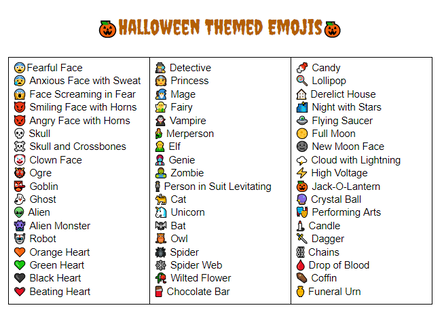
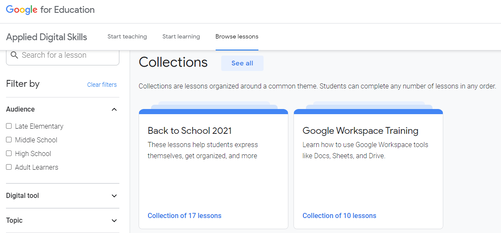
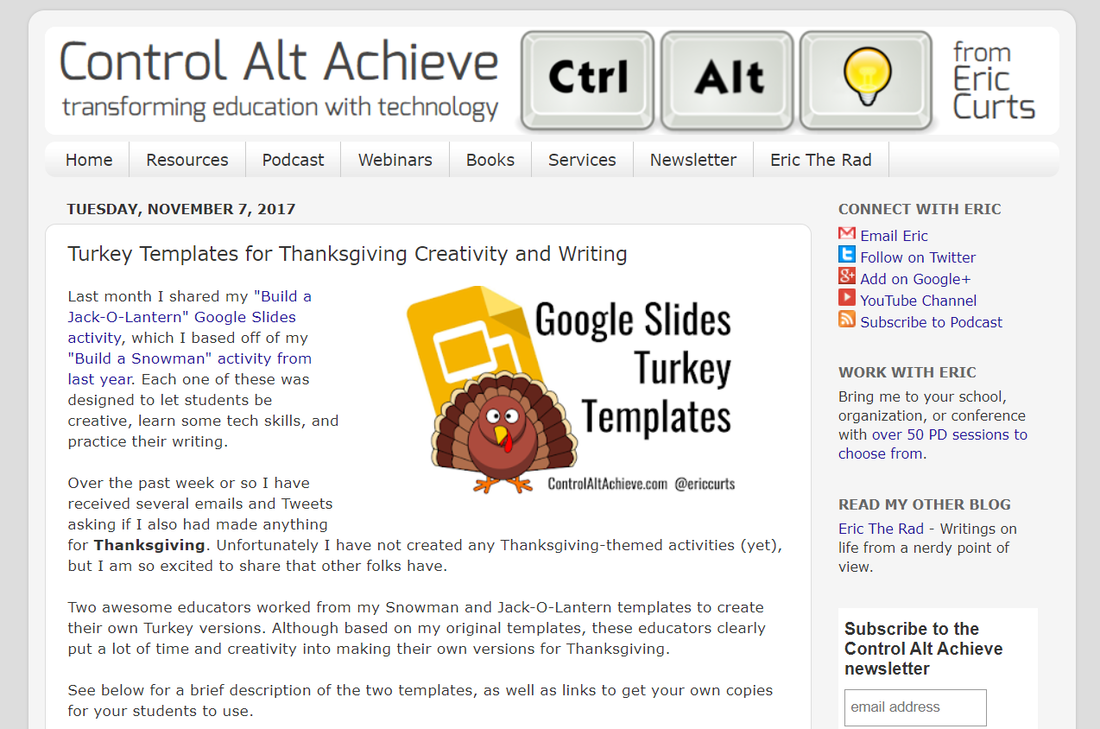
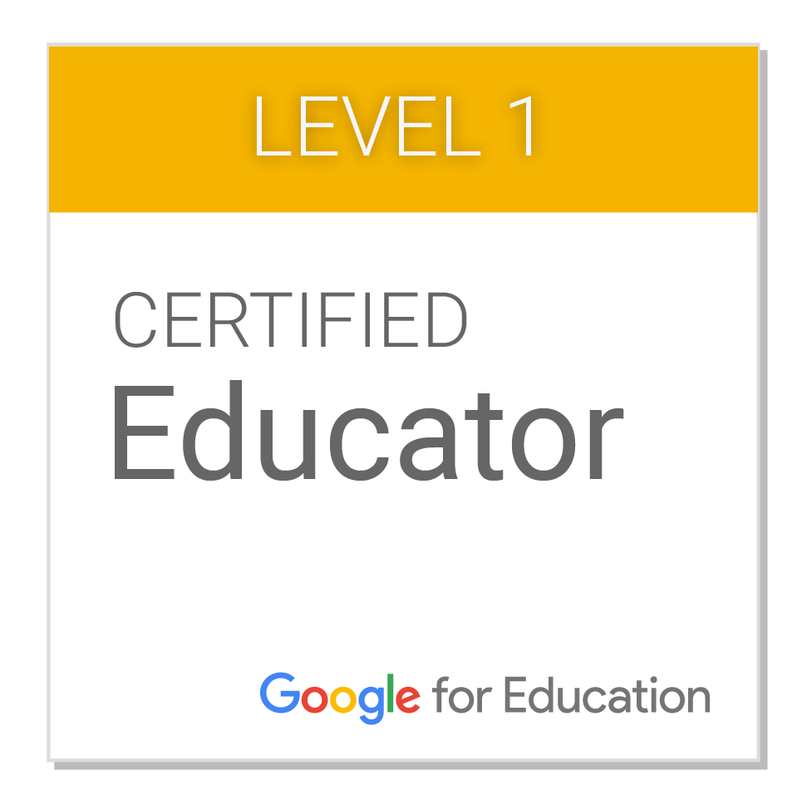
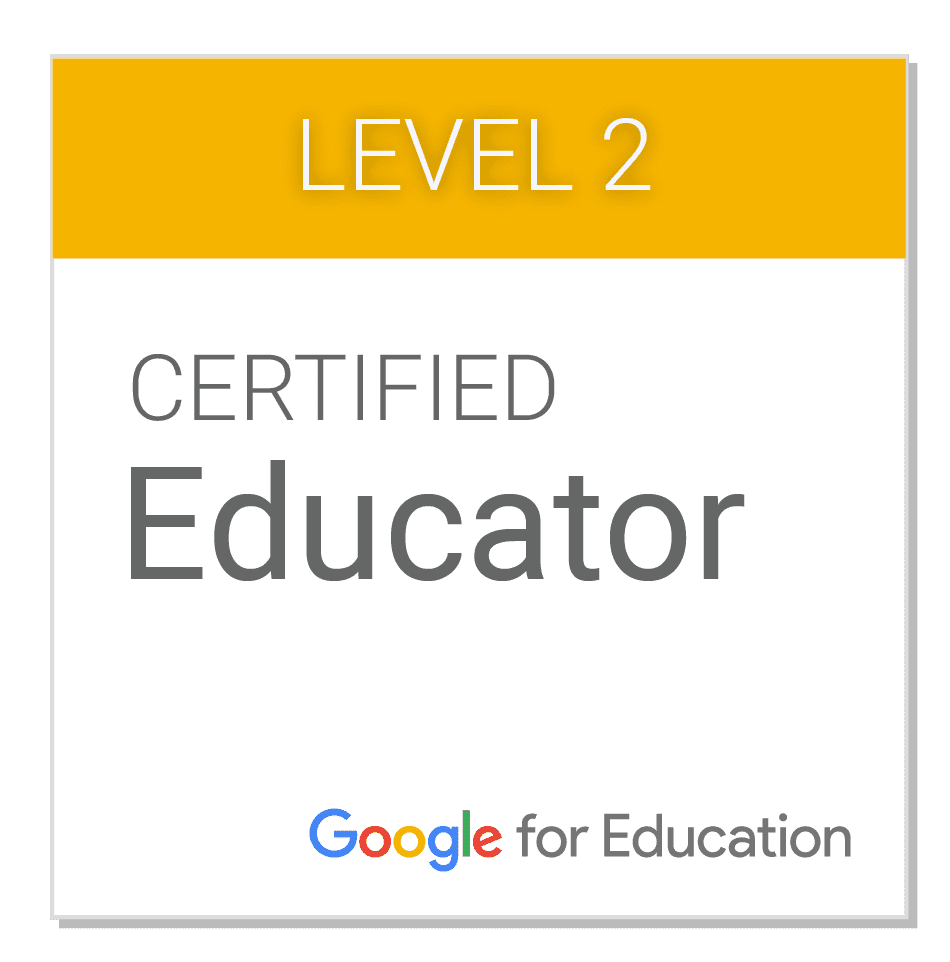
 RSS Feed
RSS Feed
