0 Comments
Just in time for Halloween, we have a Google Halloween Special. Check out the ThingLink below to find five Halloween themed templates that challenge students to use Google Drawing, Docs, Slides, and even Sheets!

Having trouble viewing the ThingLink? Here is just the information and links :-) Build a Jack-O-Lantern with Google Slides - This template lets students use Google Slides to create their very own customized pumpkin! This was created by Eric Curts, @ericcurts. Free Google Slides or Powerpoint template for Halloween: dark and scary! - This awesome Google Slides template from SlidesCarnival can be used from anything from Halloween fact collection to creative writing. This was created by Slides Carnival, @slidescarnival. Google Docs Format Pumpkin Poem - This great resource teaches students to format text in Google Docs to create a pumpkin. It also contains a tutorial video! This was created by Mrs. Derita, http://mrsderita.weebly.com/. Halloween Magnetic Poetry with Google Drawings! - Turn Google Drawings into a Halloween themed magnetic board! This was created by Kasey Bell, @shakeuplearning. Perler Beads via Google Sheets - Have students create a Halloween scene using Google Sheets. This was created by Justin Cowen, @cowen_rocks. If you are still looking for more resources, you can view last years Halloween Special here: Halloween Activities 2016.
The end of the school year is coming soon and the need to help graduating Seniors, retiring staff, and others moving out of the district, move their Google type things to a new account will be upon us. To help those with this need I created a little informational guide and video that shows how to use Google Takeout Transfer.
Direct Link to Guide | Direct Link to Tutorial Video
NOTICE:
The new Google Sites is now available for personal Google accounts! Thank you to fellow edtech awesome person Melinda for letting me know!
They say a picture is worth a thousand words. Well, an animated picture with text must be worth like, um, 2,750 words!PowToon makes creating animated videos unbelievably easy and makes them look good. We are talking like high quality designer good. PowToon can help you or your students create videos that allow them to share their ideas with their classmates and peers. Getting students into PowToon is made easy by its integration into Google Drive. Students can manage their PowToons and log into the website using the Google Apps accounts. Oh, did I mention it is also free! Check out the video below for an example I made describing the Greek Gods. PowToon can also be used as a great creative writing assignment. In the end this is a great tool to add to your presentation arsenal and can allow students to show off some amazing ingenuity! 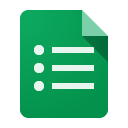 In the days of yore if one wanted to survey or gather info from people they would walk around a mall and ask questions. Now, we have Google Forms. Google Forms allows you or your students to create professional looking online fillable forms to take surveys, take quizzes, collect homework, and pretty much anything else you can think of. Watch the video below to see how easy it can be to create a Google Form and share it. 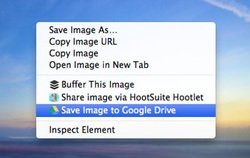 The Save to Google Drive Chrome extension is a must for any Google Apps user or Chromebook user. This extension lets you save any website image straight to your Google Drive; or why just save the image, you can save the whole website as a image! Save to Google Drive is unbelievably easy to use. All you need to do is install the Save to Google extension, then you can right click a picture and select 'Save Image to Google Drive.' If you want to save an entire website, all one must do is click the Save to Google Drive extension and boom, the website is now copied to your Google Drive! 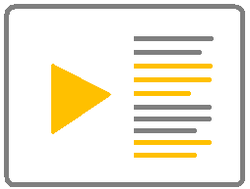 How do you make a room full of students smile? Place the good old TV cart in the front of the room and students will rejoice for movie day. Well, time to move movie day into the 21st century using VideoNot.es. VideoNot.es allows students or yourself to watch a YouTube or Khan Academy video and take notes as the video plays. These notes can then be shared using Google Drive, that's right, this bad boy integrates with Google Drive! Imagine tellings students to check out the MinutePhysics YouTube channel. Each students could pick out one video that interests them and then take notes on it. Students could then share those notes with you, a fellow student, or even the entire class! Or let's flip this around. You could create your own YouTube video with classroom content or find one and takes notes on it to share with students. VideoNot.es in the end allows you to take something as impersonal as watching a movie and create student involvement. So involve your students and rock out a awesome Video.Not.es project today! |
ContentThis blog contains information on Google Apps, Chrome, Chromebooks, and anything else Google related! Archives
June 2022
Categories
All
|


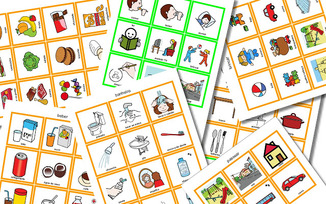

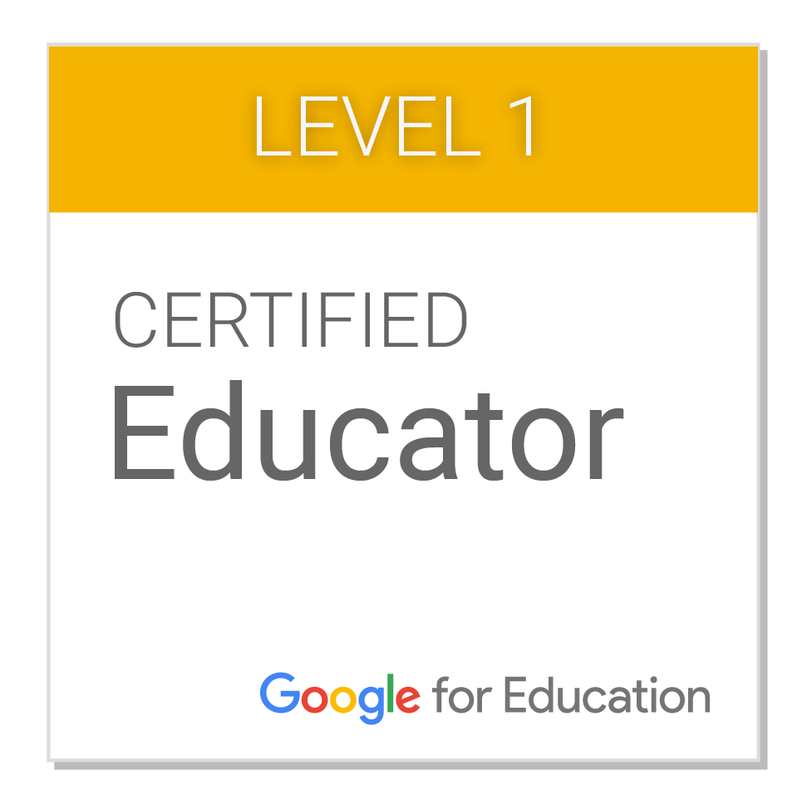
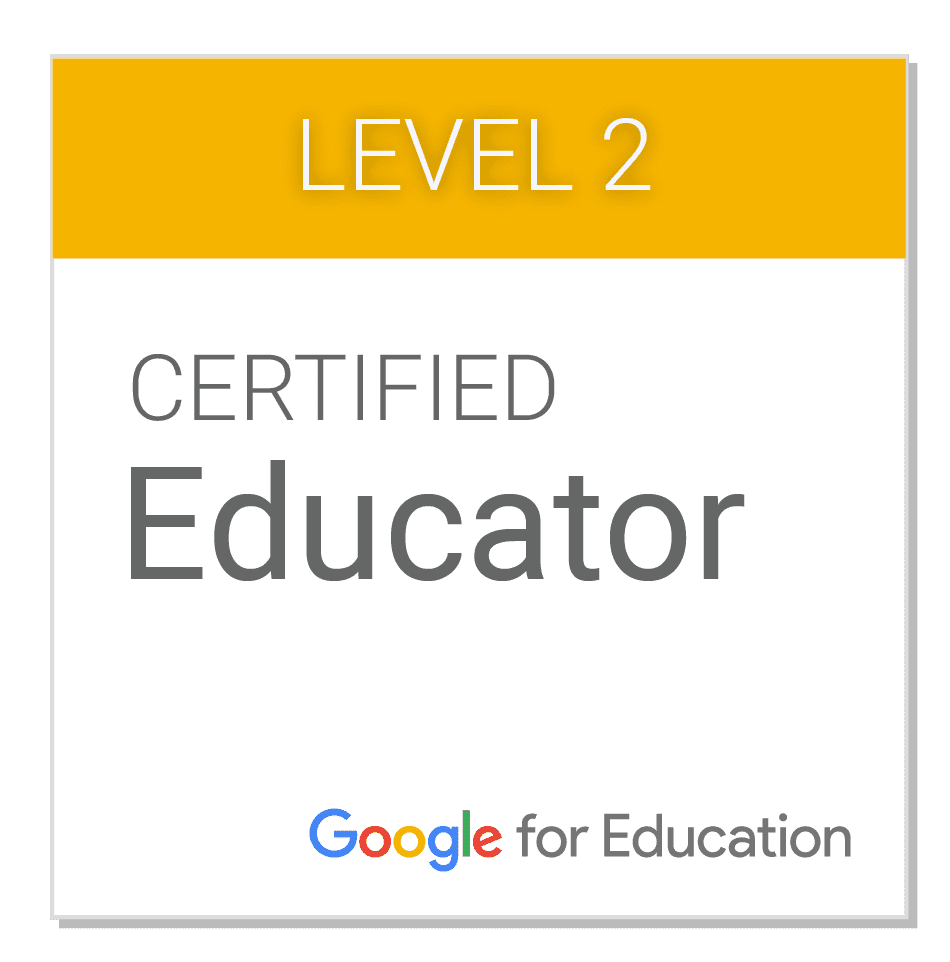
 RSS Feed
RSS Feed
