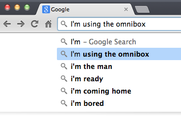 In this week's blog we will look at some helpful hints and tips on using the Omnibox in Google Chrome. Did you know that you can search directly from the omnibox? Did you know you can restrict searches to certain domains, e.g. .gov? Check out the video below to see how to do both of these plus find out the weather for the weekend!
0 Comments
In an earlier post I showed off a website that could allow students to take notes while watching a YouTube video. Well, eduCanon cranks this up a notch and allows you to create trackable quizzes based off of YouTube videos. That's right, students can take a quiz that is integrated into a YouTube video. Educators can create up-to 8 classes with student accounts that will show not only if they watched the video, but also how well they did on the quiz. Below you will see both a example and tutorial on how to create your own eduCanon. 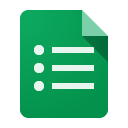 In the days of yore if one wanted to survey or gather info from people they would walk around a mall and ask questions. Now, we have Google Forms. Google Forms allows you or your students to create professional looking online fillable forms to take surveys, take quizzes, collect homework, and pretty much anything else you can think of. Watch the video below to see how easy it can be to create a Google Form and share it. 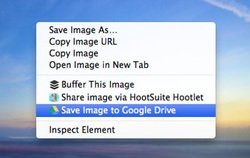 The Save to Google Drive Chrome extension is a must for any Google Apps user or Chromebook user. This extension lets you save any website image straight to your Google Drive; or why just save the image, you can save the whole website as a image! Save to Google Drive is unbelievably easy to use. All you need to do is install the Save to Google extension, then you can right click a picture and select 'Save Image to Google Drive.' If you want to save an entire website, all one must do is click the Save to Google Drive extension and boom, the website is now copied to your Google Drive! |
ContentThis blog contains information on Google Apps, Chrome, Chromebooks, and anything else Google related! Archives
June 2022
Categories
All
|


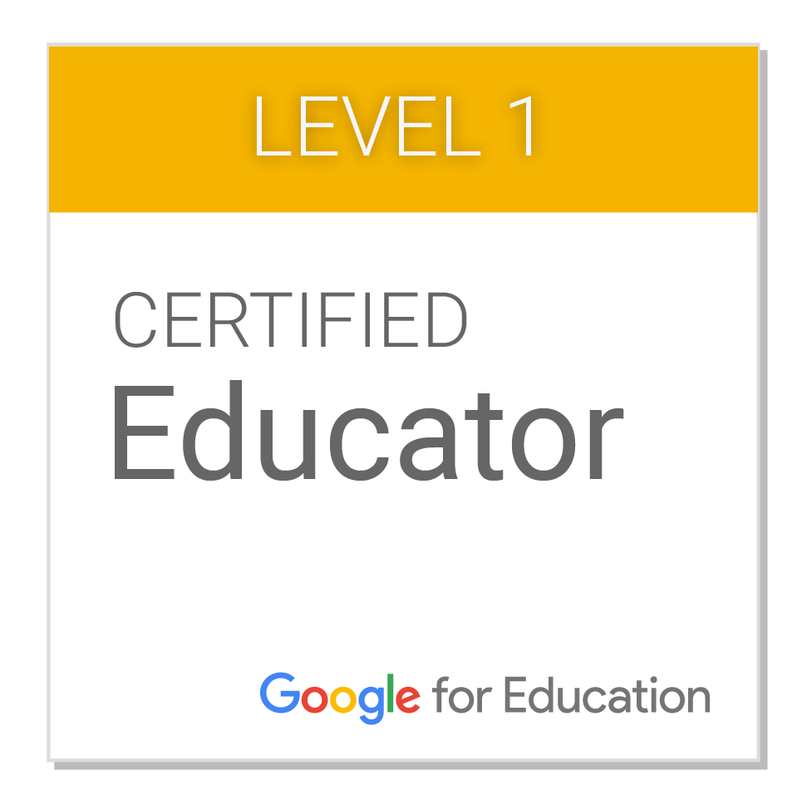
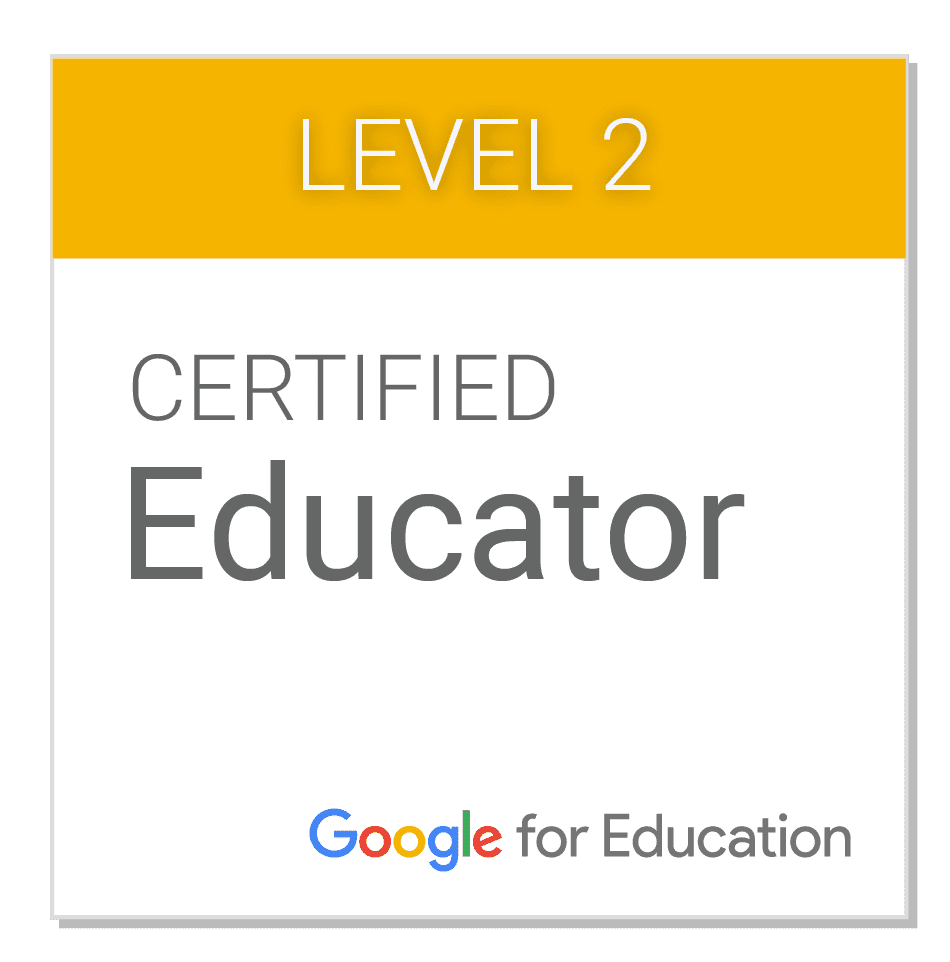
 RSS Feed
RSS Feed
