|
Keeping track of references for a research paper can be a tricky thing for students and educators alike. Making sure you also follow proper MLA or APA format is also no cake walk! Luckily Google Docs has a easy built in citation tool that allows users to insert in-text citations and even create a bibliography. This helpful tool is great for students who are brand new to the idea of references and helps keep those individuals organized who otherwise wouldn't be. Watch the video below to see a brief example of how to use the Google Docs citation tool. If you need a more step-by-step instruction guide, check out Google's official how-to by visiting this link: https://support.google.com/a/users/answer/9308832?hl=en.
0 Comments
Learn how to easily add more fonts to Google Docs. This method also works for other core G Suite products like Slides, Draw, and Sheets.
Many people rely on Google for many things throughout the day. We use GMail, Google Drive, YouTube, Chromebooks, and many other items that access our Google Accounts without ever really thinking about it. Sometimes though, it may be a good idea to take a break and find out who and what is exactly accessing our Google Accounts. Watch the video above to see how easy it can be to see what is happening with your account and control what can access it.
Have you ever sent an email before you really meant to? Or maybe you sent one that you immediately regret sending? Well, there is a little hidden feature in Google Mail that will let you retract the email. This feature only works for a couple of seconds after sending an email, but it can truly be a life saver! Check out the video tutorial below to see how easy it is to enable this Gmail Lab. Often one has the need to find just the right picture for a presentation or flyer. In fact, it is not unheard of to scour the internets for hours to get that graphic that makes a Google Slide amazing.
So use this shortcut to trim some search time off of your next picture scavenger hunt. Using the Google Search Tools, you can go beyond searching for just a term, and search for pictures that are also based off of a certain color. Using the 'Color' search tool, you can find pictures that match a certain hue or even find ones that have a transparent background! There are few things that annoy me more than finding the perfect picture for a presentation, but to only find out the image is too small. Save yourself the hassle and learn to use the 'Search Tools' within Google Images. This can help you filter the pictures available to just those that meet your certain criteria, please, it is really easy to do! Watch the tutorial below to see the the tools available under 'Search Tools.' |
ContentThis blog contains information on Google Apps, Chrome, Chromebooks, and anything else Google related! Archives
June 2022
Categories
All
|


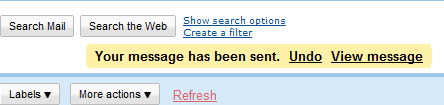
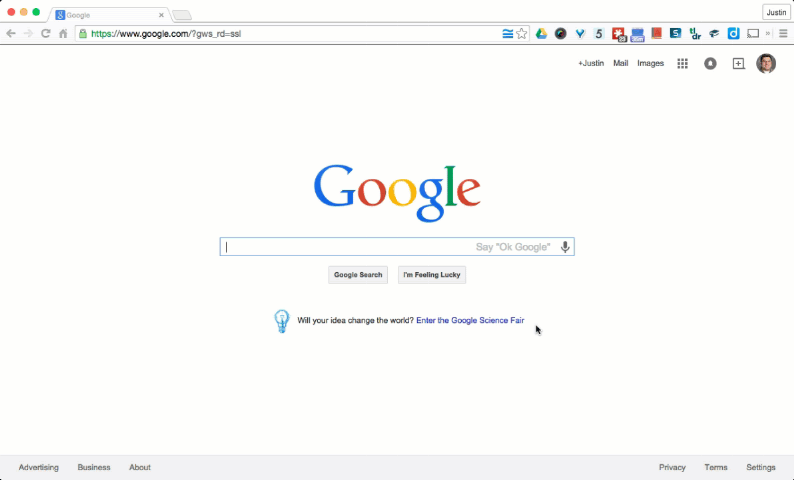
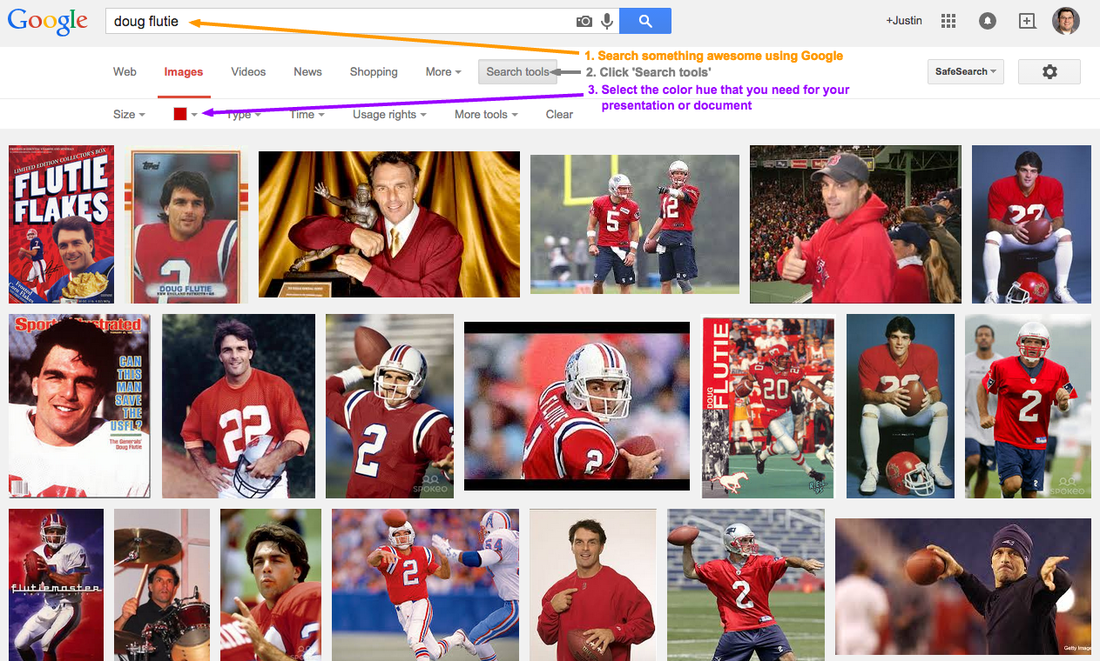
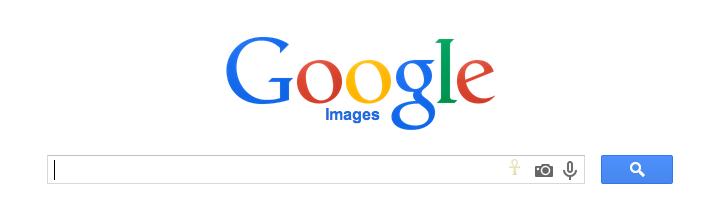
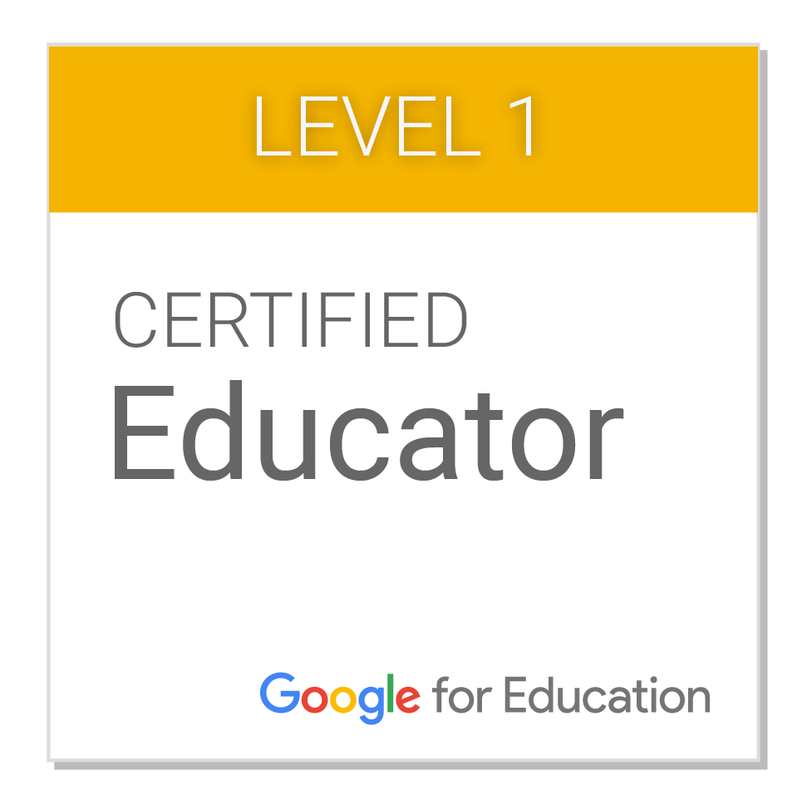
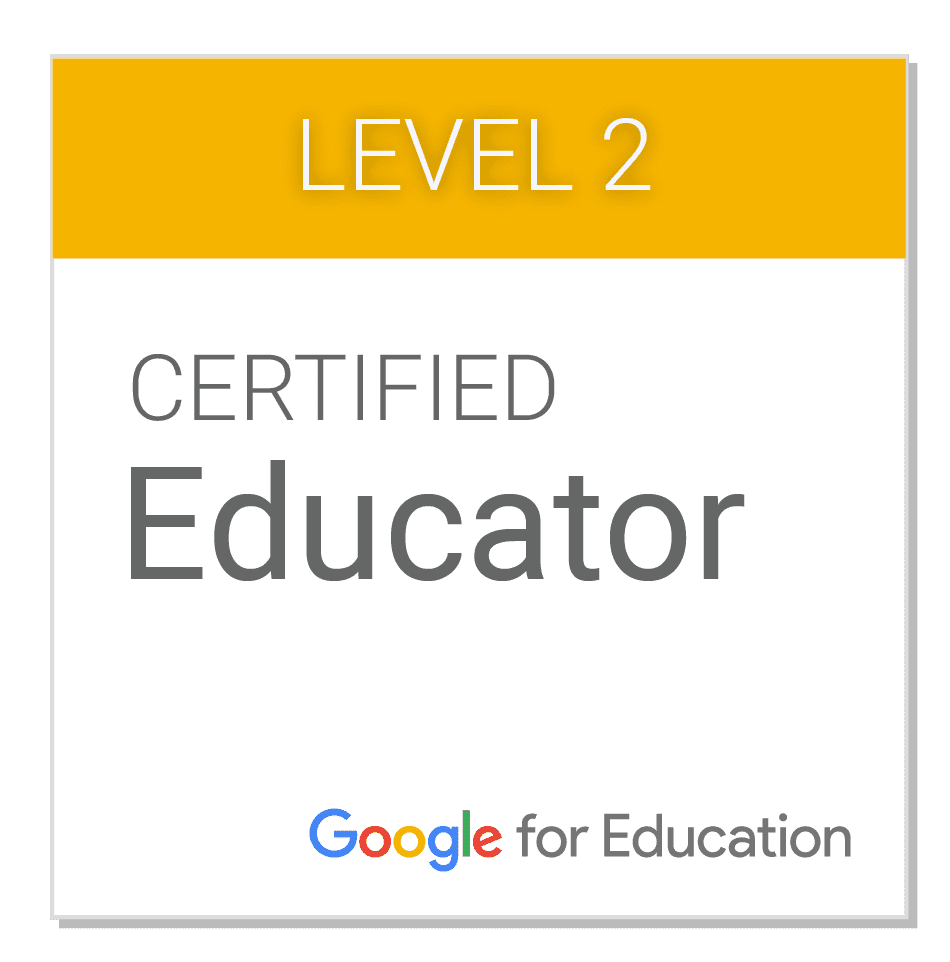
 RSS Feed
RSS Feed
