|
The big question of the year has been Google Meets or Zoom. Many school districts have faced this question as they try to settle on one platform or the other to use. One big advantage Zoom had was the ability to do breakout rooms. Recently I found a blog post from claycodes.org that shows an easy and quick way to create breakout rooms in Google Meet without having to upgrade to the fancy paid version! All you need is a Google Doc and this link https://meet.google.com/lookup/. Watch the video above to see an easy and free way to create breakout rooms for your Google Meet sessions! Thank you to Clay from claycodes.org for this awesome idea!
Useful Links: This tutorial is based off of the website and info on https://www.claycodes.org/google-meet-breakout-rooms. Mute Tab Chrome Extension: https://chrome.google.com/webstore/detail/mute-tab/blljobffcekcbopmkgfhpcjmbfnelkfg/related?hl=en Google Meet Template Link: https://meet.google.com/lookup/
0 Comments
Today we are looking at two Chrome Extensions, Auto Highlight (Chrome Web Store) and Talk & Comment (Chrome Web Store). Auto Highlight can help students who are struggling readers to find the main ideas in a long article on a website. Students can adjust the amount highlighted by simply clicking the extension. Talk & Comment allows a student to record their thoughts and then to share the recording via a link.
While both of these extensions are great separately, but them together and you have an awesome resource for students to gather information and then share their findings via the learning management system of your choice! A couple weeks ago we lost the 'View Image' button while using Google Images due to pressure from photographers & stock photo companies (source). Now you can bring back that button by using certain Chrome Extensions like View Image. Watch the tutorial below to see this extension in action (View Image YouTube Tutorial)! Take control of your screen with Tab Resize! Tab Resize allows you to automatically split your Chrome tabs across your screen in the arrangement of your choosing quickly and easily. This can allow students to easily read information on one part of the screen and type their thoughts on the other side. This is a super handy extension to have in your toolkit of resources! If you have never heard the term TL;DR before, it stands for "too long; didn't read." It is a common phrase you can find on message posts around the internet but now it can also be used in your web browser. There are a couple of different Chrome Extensions that can provide your learners with the ability to TL;DR a website. These extensions have several benefits to help those in your classroom and assist those that need a little extra assistance. TL;DR extensions can help students judge a website quickly while researching to see if it contains information they need. The extensions can also remove districting images from the text and help keep the learners on task. Lastly, TL;DR extensions can also help the struggling reader in your classrooms. Instead of being overwhelmed by giant articles, a student with reading disabilities can be presented with a summary of the text. There are two awesome Chrome Extensions that you and your students can use to bring TL;DR into your learning environment. In the video below you can see the comparison of different TL;DR Chrome extensions, tlda and TLDR:. Give it a watch and then leave a comment with which one you prefer best! 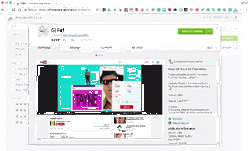 First off just let me say I love GIFs, Giffy, GIF, GIF. So when I found the GIFit! Chrome extension I was like, THIS IS AMAZING! Using the GIFit! Chrome extension I can create a GIF from any YouTube video that I could then add to my website, a Google Doc, a Google Slide, Google Classroom, or any other resource that supports GIFs. This GIF on this post was created using GIFit! and shows how to install the extension. If you need something a little more in-depth, I created a YouTube tutorial video that shows how the extension works and how to insert it into a Google Doc. You can find the video below. 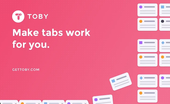
Ever have too many homepages and/or too many tabs? Toby is a Chrome Extension that can help you manage your browser more efficiently! Toby allows you to create groups of tabs to open all at the same time. This is great for educators who have a group of websites they use to morning and/or afternoon routines.
You can also create categories to further organize your websites. This is a great website for those who are either super organized or need help getting organized. Watch the tutorial below to see how easy it is to setup Toby and get it working. |
ContentThis blog contains information on Google Apps, Chrome, Chromebooks, and anything else Google related! Archives
June 2022
Categories
All
|

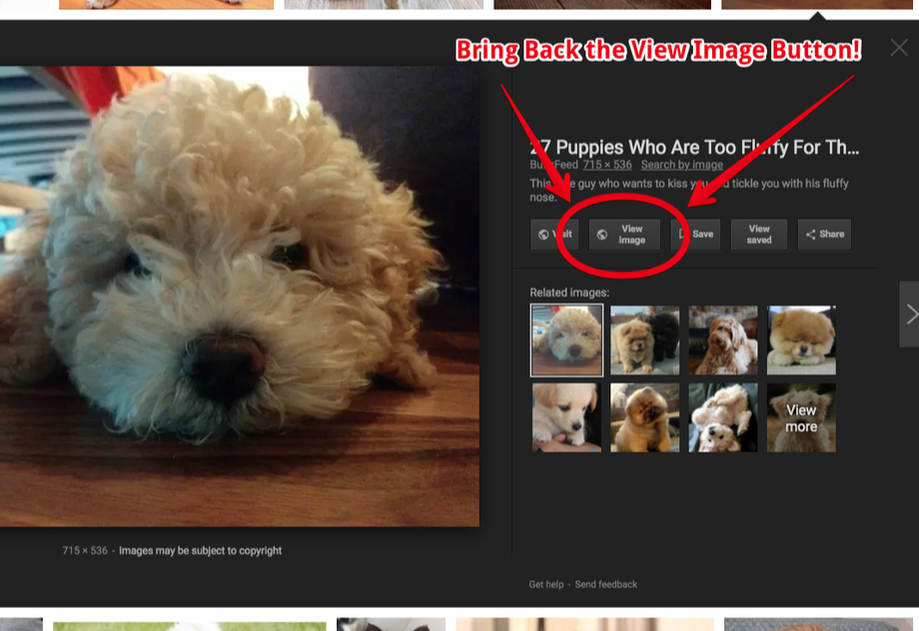
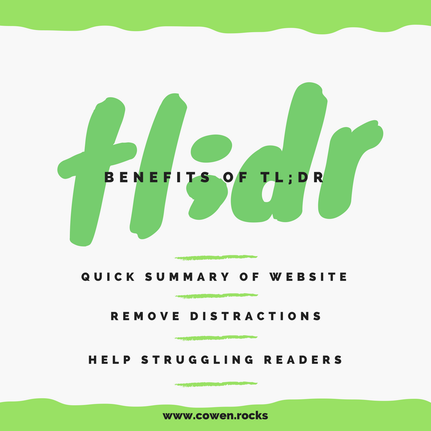
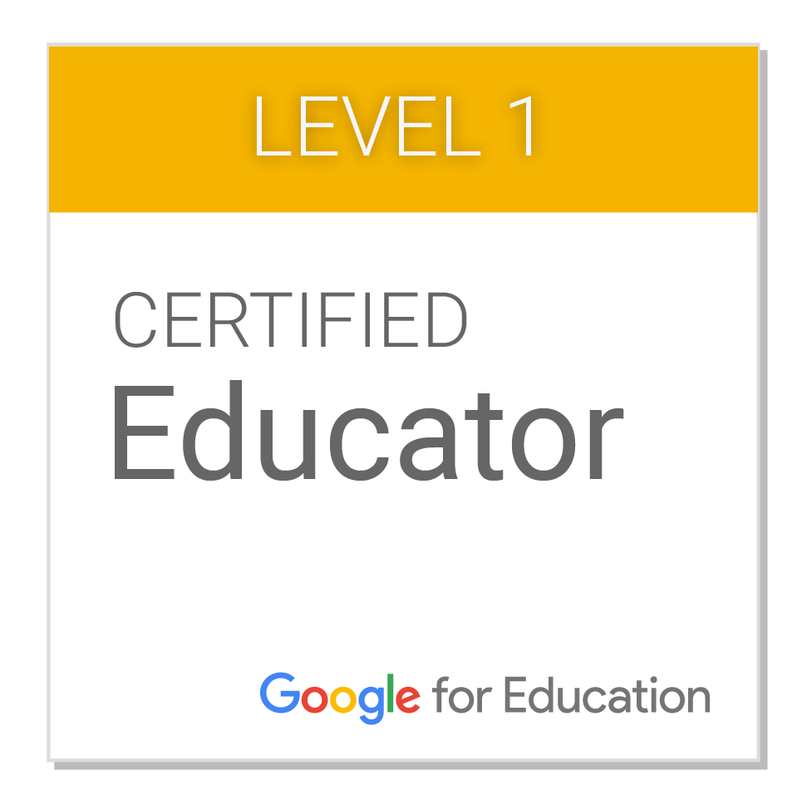
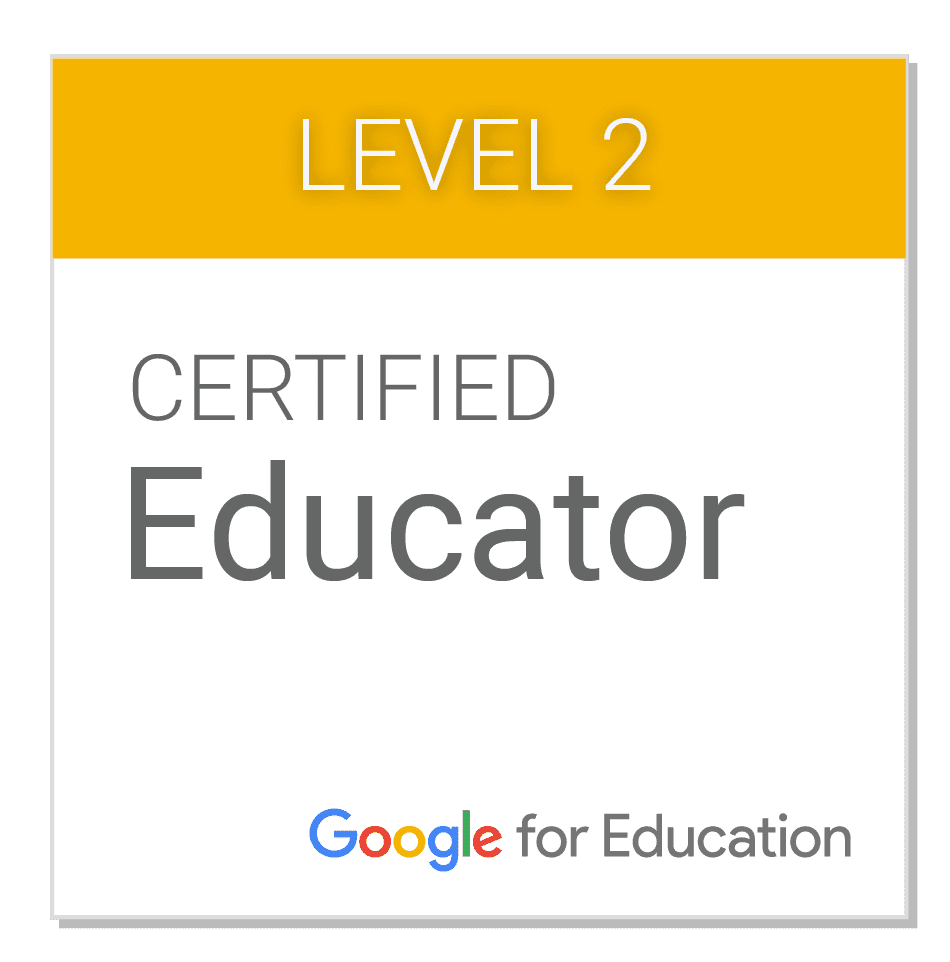
 RSS Feed
RSS Feed
