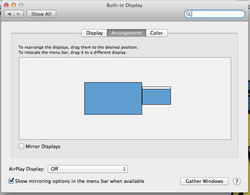 Murphy's Law states that "Anything that can go wrong will go wrong." And never is this more true than trying to connect your laptop to a projector. This is why it is handy to know how to manage and arrange your screens on your Macbook. Watch the tutorial below to see how you can use System Preferences to get your laptop under control. Don't want to watch the video? Well, just remember Command+F1 is the shortcut for changing your screen arrangement and all will be well!
0 Comments
This tends to be the time of year I got a lot of questions from parents of recent graduates about what computer/phone should they buy. Buying a new laptop can be a challenge for many folk and we often worry are we getting our moneys worth. One resource I highly recommend for those looking at purchasing an Apple product is MacRumors Buyer's Guide.
This website can give you helpful hints on if you should purchase the current MacBook or iPhone or maybe what a month and have the chance at buying the latest version (or the previous model for a cheaper price). Also, if you are looking at purchasing a Mac for a graduate or yourself, you can save a good chunk of change by buying from Apple's Refurbished Store. Normally people tend to stay away from refurbished items, but buying straight from the Apple Refurbished Store is a pretty safe bet. Apple holds these machines to a very high standard and still includes a one year warrenty. 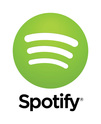 I have walked into many classrooms where teachers play a song during cleanup time. All too often though, teachers have a limited CD collection for this and play the same 5 songs over and over. Using Spotify you can have a vast collection of children's music, pop music, and soundtracks available at your finger tips. And the best part is, is that it is free! So stop listening to the same Kidz Bop CD that you have had for 5 years and check out Spotify!  If you are a really organized person, you can skip this one. But, if you are like me, disorganization is like a religion. Found can help you with your compulsive disorganization. Found can search not only the files on your Mac, but also your Dropbox, Skydrive, Evernote, and most importantly Google Drive & Mail. In fact, on my Mac I now have the ability to search all six of my different Google Drive accounts at once! Check out the brief tutorial below to see how easy it can be to take disorganization and make it look good! Did you know you can update your Macbook or iMac in two easy clicks? That's right, just simply click the Apple button, then Software Update. Your machine will update itself and keep it in tip-top order. Please note though, never update your Mac right before doing something important like teaching class or starting a new game of Candy Crush. You know that thingy that is on the bottom of your screen. That jibber jabber thing that I can click to open the internet go getter. Well that thing-a-ma-jib is called the Dock. You can customize it by changing icons, shortcuts, even where it is located and how it works. Watch the brief tutorial below to see how you can make the Dock your own! Bonus Content: You will also see how to use the Launcher!d  Are you looking for a way to spruce up your classroom newsletters or worksheets? Why not try DaFont.com! Using this website you can download new and exciting fonts to your computer. DaFont has fancy font, sci-fi font, cursive font, and pretty much any other font you can think of! Downloading and installing a font is actually really simple. You can watch the tutorial below to see exactly how it is done! One of the more embarrassing things that can happen to a presenter is to have unwanted notifications appear on the screen while you are showing a PowerPoint or video. To fix that problem you can learn to adjust your Mac OS X Notifications. You can use the Do Not Disturb to temporary disable notifications, or dive into the Notification Menu and make all the awesome adjustments that you could ever want. Watch the brief YouTube tutorial below to see how you can use the Do Not Disturb feature or edit your Notifications. 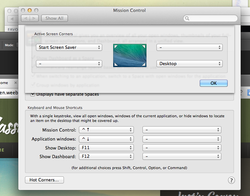 Don't you hate when you are playing a righteous game of solitaire and your administrator walks in and you can find the minimize button fast enough. Oh, that is just me? Well, here is a handy trick to clear your screen and do other useful functions in Mac OS X using Hot Corners. Hot Corners allows you to place you mouse in a corner of your screen and show your desktop, turn on your screen saver, and more. Watch the YouTube video below to learn this easy to tweak. 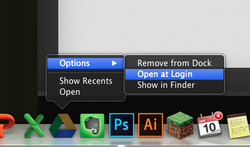 As an educator, many of us have a certain routine we do every morning. We drink 3-4 cups of coffee, shower, ingest another 3-4 cups of coffee, drive to school, and then turn on our computers. Once that computer is cooking with steam we open up all our programs for the day. Well, this little Mac trick can make your life a little easier. Below is a tutorial that walks you through the process to allow programs to automatically open every time you login to your machine. This can save you time and cut down on repetition. So without further ado, check out this brief and simple tutorial. |
ContentThis blog contains information on Mac OS X and related programs. Archives
March 2018
Categories
All
|

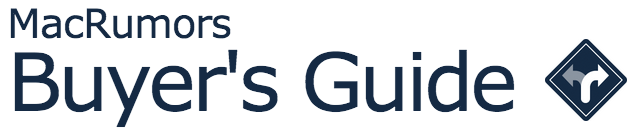
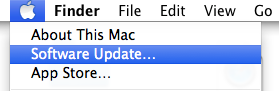
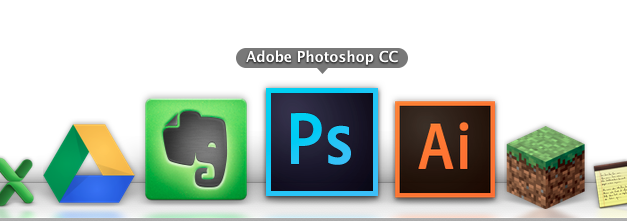
 RSS Feed
RSS Feed
