|
Apple has brought Picture-in-Picture to MacOS Sierra! You can now use the Safari web browser to pop a YouTube video out and have it float on your screen. This can allow you to watch that pesky webinar or training video and still accomplish some much needed work. Find out how to activate this great, but some what hidden feature by watching the tutorial above.
0 Comments
If you have a MacBook Air, MacBook, or any Mac device, I am sure at some point you have battled with storage space. In past versions of Mac OS X you could get a pretty little bar graph that showed you what was taking up space on your hard drive, but that was about it. With the release of macOS Sierra, Apple has added a 'Manage' button in the storage window. You can now actually see what files, programs, movies, or pictures are taking up all your limited space! Watch the tutorial below to see exactly how this works.
If you are new to a Mac, navigation of the operating system can be a tad tricky. Many converts are use to the Windows layout and can find it tricky to find some of the folders we previously could navigate to without any issues.
The 'Go' Menu can help alleviate some of your confusion. When you are on your desktop, this menu appears on your Menu Bar. It can give you quick access to your Documents, Downloads, Computer, and many other folders. So the next time you get lost on your computer, be sure to let the 'Go' Menu be your guide! One of the best, but also most forgotten features of the Mac OS is Quick Look. This handy time saving feature allows you to view documents, pictures, video, music, PDFs, and more by simply selecting the file and hitting space bar. Below you can view a tutorial showing just how easy and efficiently Quick Look can be used! |
ContentThis blog contains information on Mac OS X and related programs. Archives
March 2018
Categories
All
|


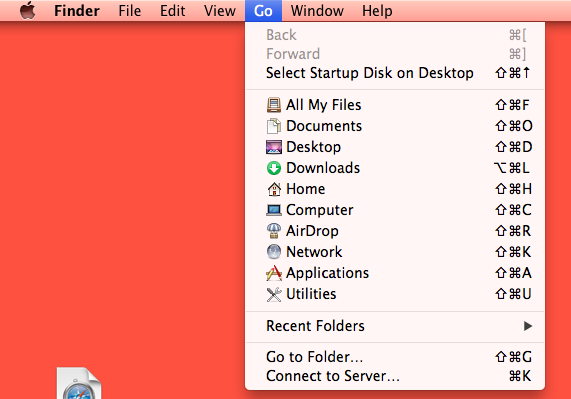
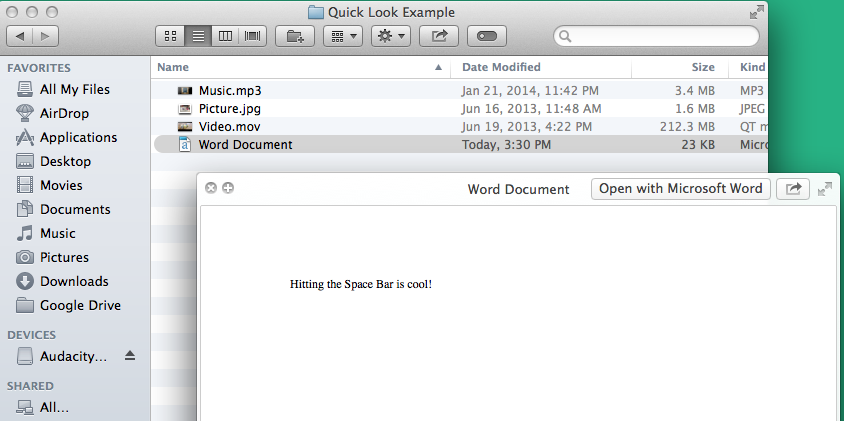
 RSS Feed
RSS Feed
