|
One of the best, but also most forgotten features of the Mac OS is Quick Look. This handy time saving feature allows you to view documents, pictures, video, music, PDFs, and more by simply selecting the file and hitting space bar. Below you can view a tutorial showing just how easy and efficiently Quick Look can be used!
0 Comments
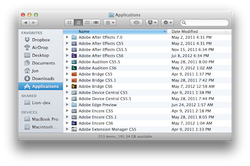 Every morning we get to work and turn on our computers. Then open the Finder Window to find today's lesson plans, tasks, spreadsheets etc. Have you ever stopped and looked at the Finder Window though? If you have you may have noticed the Favorites section and thought, how does my Mac knew what is my favorite? Well, don't let it decided, you tell it! Watch the tutorial below on how to customize this section and make yourself more efficient and save yourself countless clicks. 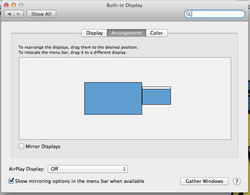 Murphy's Law states that "Anything that can go wrong will go wrong." And never is this more true than trying to connect your laptop to a projector. This is why it is handy to know how to manage and arrange your screens on your Macbook. Watch the tutorial below to see how you can use System Preferences to get your laptop under control. Don't want to watch the video? Well, just remember Command+F1 is the shortcut for changing your screen arrangement and all will be well! This tends to be the time of year I got a lot of questions from parents of recent graduates about what computer/phone should they buy. Buying a new laptop can be a challenge for many folk and we often worry are we getting our moneys worth. One resource I highly recommend for those looking at purchasing an Apple product is MacRumors Buyer's Guide.
This website can give you helpful hints on if you should purchase the current MacBook or iPhone or maybe what a month and have the chance at buying the latest version (or the previous model for a cheaper price). Also, if you are looking at purchasing a Mac for a graduate or yourself, you can save a good chunk of change by buying from Apple's Refurbished Store. Normally people tend to stay away from refurbished items, but buying straight from the Apple Refurbished Store is a pretty safe bet. Apple holds these machines to a very high standard and still includes a one year warrenty. |
ContentThis blog contains information on Mac OS X and related programs. Archives
March 2018
Categories
All
|

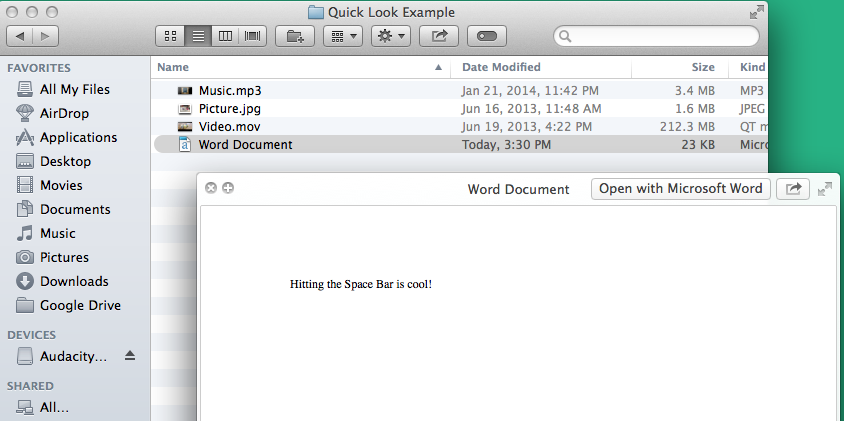
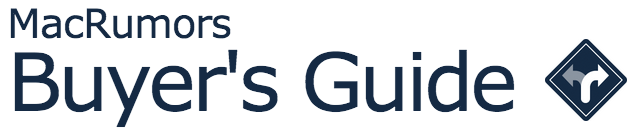
 RSS Feed
RSS Feed
