|
Taking a screenshot on Windows can be a confusing process for a lot of people, but not anymore using the free program Monosnap. Using Monosnap you can up your screenshot game and add text, arrows, shapes, lines, and even blur out parts of the image! Watch the video below to see how Monosnap works and see some of its features demoed.
0 Comments
If you are a convert to Windows 10 from Windows 7 you may find it kind of tricky to access certain settings it was always easy to find before. The secret is that Microsoft actually made them easier to find! The added a hidden menu on the Windows button. The brief video tutorial below shows you how to rock this amazing hidden menu. 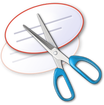 The days of trying to find the Print Screen button on your keyboard are over! Learn how to use the Snipping Tool; an amazing Windows program that few people even know about. Using the Snipping Tool you can take screenshots of only what you want. So that means no more take a screenshot of your entire screen and then having to crop it down using a different program. Watch the brief two minute tutorial below to see how easy the Snipping Tool can be to use! 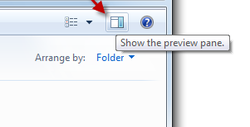 If you are like me, you just may have a folder full of random files that you keep saying you will clean up. Well, when that day finally comes, save yourself some time and use the 'Show the preview pane' button. The Preview Pane can allow you to go through files without ever actually having to open them! Check out the brief tutorial below to see how simple and easy it can be. 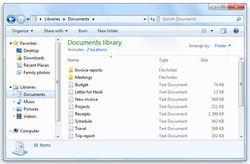 This is the kind of tutorial you never knew you needed. Once you learn this handy trick though, it will make you smile and also more productive. When you open a File Explorer Window, or what many just call Documents, you will notice a favorites section on the left. This can be tweaked and customized by you. You can place the folders you access most often there to save yourself from having to search and search for a folder. It can also be used as a way to declutter those 100s of desktop shortcuts you have! 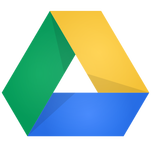 Did you know you could save your Google Drive files directly onto your computer? Did you also know that you could automatically save files from your computer to Google Drive? You can do this all by installing Google Drive on your desktop and/or laptop. By installing Google Drive on your PC, you can sync your files to Google Drive allowing you to access your files from any computer anywhere in the world! This process makes it possible to use any internet ready device to access your school files, lesson plans, and pretty much anything you can think of. You can follow the installation instructions here, Google Drive for the PC, or by going directly to http://drive.google.com, log in with your Google Apps (Gmail) account, and follow the directions in the picture below. |
ContentThis blog will contains information on Microsoft Office and Microsoft Windows. Archives
March 2018
Categories
All
|

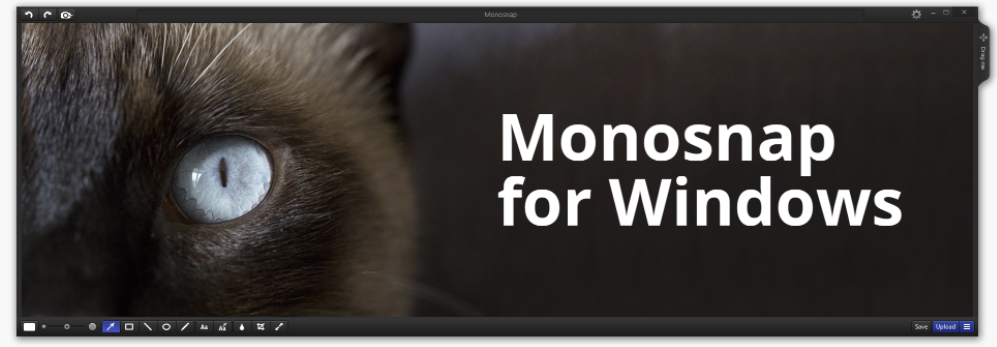

 RSS Feed
RSS Feed
