|
Built into your student's iPads and iPhones is a helpful text reader! Students can make a selection of text on a website and have it read to them while highlighting the word being read. This can be helpful with early readers and readers who just need a little bit of assistance. To turn this feature on first open Settings -> Accessibility -> Spoken Content -> and turn on Speak Selection. You can also touch Highlight Content to have words highlighted as they are spoken. Please note, if you are using an older version of iOS, Accessibility might be in a different location.
Watch the video to see how Speak Selection works and how to turn it on for your iOS device.
0 Comments
Here are some FREE educational and creative apps to start the New Year off right! Creative
English/Language Arts
Math
Special Education
One of the toughest jobs teachers often have is attempting to keep a student on track. Often educators find themselves redirecting certain students quite often. Guided Access on the iPad or other iOS device can be a great tool for you to utilize for these frequent flyers. Guided Access allows you to lock down a iPad or iPhone to only a certain app or even part of the screen. You can even disable volume control to help saves your students ears or even your own. Watch the video below to learn how easy it can be to get Guided Access up and running. |
ContentThis blog focuses on the iOS ecosystem. This inclues iPads and iPhones. Archives
November 2020
|






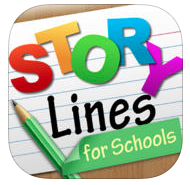

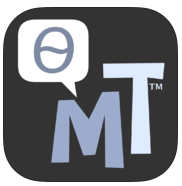

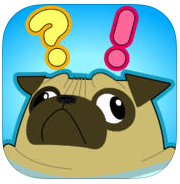
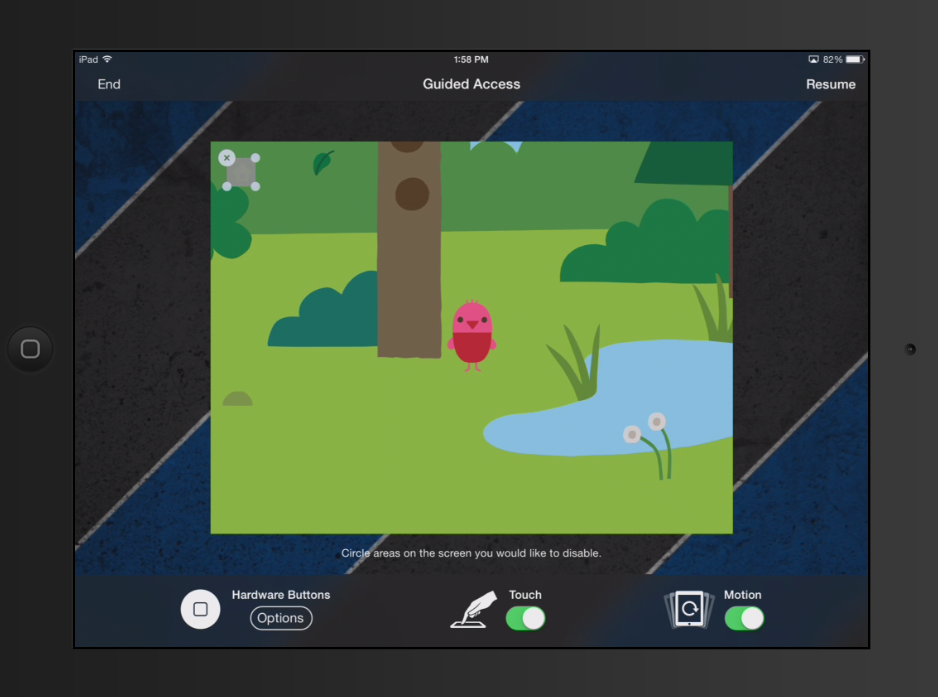
 RSS Feed
RSS Feed
